mobile » Android Setup
Introduction
Nexial comes with a few batch files to simplify the initial environment set up for mobile testing. In the case of Android mobile testing, the following software must be installed:
- Android SDK
- One or more Android system images
- One or more Android emulators
The android-setup batch file is created to simplify these installations. This batch file can be found under
$NEXIAL_HOME\bin\mobile\android-setup.cmd (Windows) or $NEXIAL_HOME/bin/mobile/android-setup.sh (MacOS). Using this
batch file, the above-mentioned software will be installed in predefined directory structure to expedite mobile testing
with Nexial.
Usage
- Open command console or terminal.
- Navigate to the
bin/mobiledirectory under$NEXIAL_HOME. - Executing this batch file without any option would render a basic help screen indicating the missing parameters.

-
Run
android-setup.cmd(Windows) or./android-setup.shby specifying your target project.System Example Windows android-setup.cmd -t C:\projects\MyProjectMacOS ./android-setup.sh -t ~/projects/MyProject
Optionally-vfor log verbosity, like this:android-setup.cmd -v -t C:\projects\MyProject
Below shows the various stages of the installation process.
Stage 1 - Confirming installation override
The android-setup batch file will install Android SDK and all related files under <HOME>/.nexial/android/sdk, the
Android emulators will be installed under <HOME>/.android/avd.
If you had previously installed Android SDK, you will be asked to confirm if you want to override existing installation.

Stage 2 - Installing Android SDK CommandLine Tool
The android-setup batch file will download the commandline tool from the Internet and install it locally.
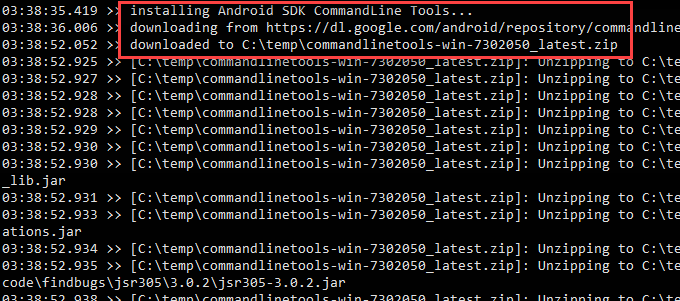
Stage 3 - Installing pre-accepted license agreements
As part of Android SDK installation, you will be asked to accept a series of license agreements. In order to expedite
the installation process and to support “silent installation”, the android-setup batch file will “pre-accept” these
license agreements on your behalf.

Stage 4 - Installing pre-packaged Android emulator skins
Nexial is prepackaged with a set of “skins” for a more realistic look and feel on the Android emulators. From time to
time, we will update these “skins” with additional ones.

Stage 5 - Installing required Android SDK components
Next, the required Android SDK components are downloaded and installed locally.

Stage 6 - Installing Android SDK system images
In order to run an Android emulator, at least 1 system image must be installed locally. Copy the name of one of the
listed system images…
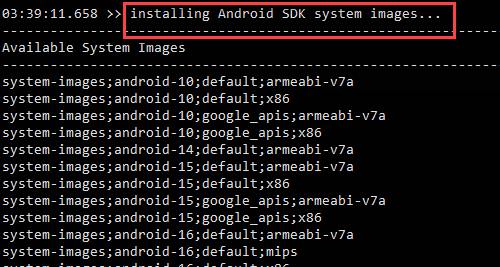
… paste it to the end of the prompt, and press <ENTER>:

Repeat this process for as many system images you wish to install. Enter QUIT to end this stage.
Stage 7 - Setting up apksigner

Stage 8 - Installing Android emulator
Copy one of the listed emulator IDs…
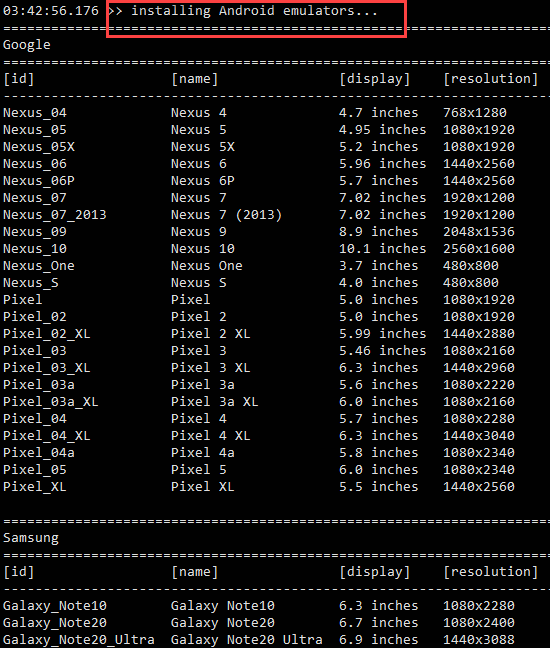
… paste it to the end of the prompt, and press <ENTER>. Then, specify one of the installed system images for this
emulator:

Repeat this stage to install more emulators. When done, enter QUIT to end this stage.
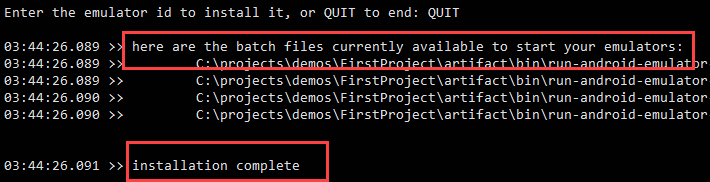
Setting environment variables
By default, Nexial assumes that Android SDK is installed under <HOME>/.nexial/android/sdk. If you have installed the
Android SDK in a different location, please set up the following environment variables:
ANDROID_HOME=<the location of Android SDK>
ANDROID_SDK_ROOT=<the location of Android SDK>
Running Emulator
Based on the installation process (Stage 8, above), you may have 1 or more batch files (or shell scripts) created
under the artifact/bin directory under your project. Each of these batch files are prefixed with
run-android-emulator-. Simply double-click on one of these batch files, or run it from the console, will start
the emulator. Note that the initial launch of an emulator might take a little longer.
Example (on Windows):
cd /d C:\projects\MyProject
cd artifact\bin
run-android-emulator-Galaxy_S21.cmd
Example (on MacOS):
cd ~/projects/MyProject
cd artifact/bin
./run-android-emulator-Galaxy_S21.sh
Updating Android SDK
From time to time, the Android SDK is updated by the Google Android development team. As a result, your Android SDK might become outdated after some time. If you see a similar message on your console after launching an emulator:

… then, it’s time to update your Android SDK.
On Window:
cd %NEXIAL_HOME%\bin\mobile
update-android-sdk.cmd
On Linux/MacOS:
cd $NEXIAL_HOME/bin/mobile
./update-android-sdk.sh
This script will update the installed Android SDK, which will in turn update the OS image file for your emulators. Be
sure that all emulators are terminated before running the update-android-sdk script.