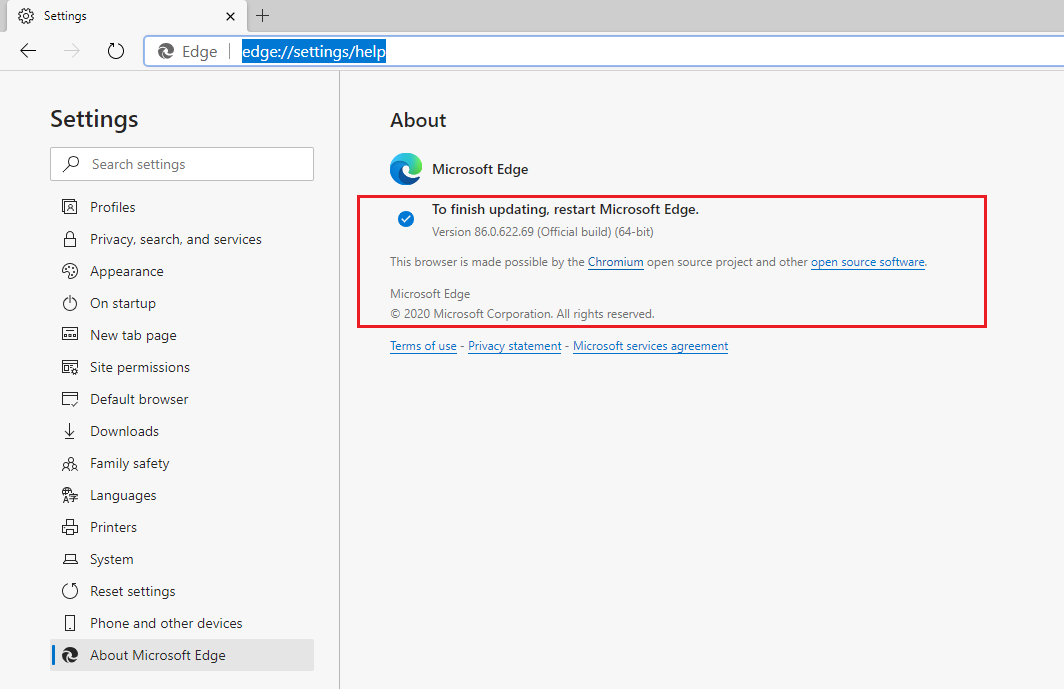Check Edge Browser Version
Description
Edge was initially built with Microsoft’s own proprietary browser engine EdgeHTML. Microsoft rebuild browser
based on Chromium open source project to create better web compatibility for users and less fragmentation for developers.
So, the original version of Edge is now officially called the “Legacy” version of Edge.
You can still download the new Edge chromium-based from Microsoft’s website
After installation, it will replace the old Edge browser with the new version. Also, it will be automatically upgraded to
latest version.
To ensure PCs don’t automatically download and install the new Edge, Microsoft offers a
Chromium Edge update blocker toolkit
Check Edge Legacy Browser Version
To find out which edge legacy browser version is available on PC, please go through following steps.
- Open Microsoft Edge Legacy,
- Select
Settings and moreat the top right corner of the window, then select Settings . - Scroll down and look for your version under
about this app.
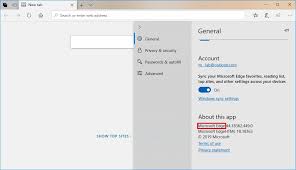
Check Edge Chromium-Based Browser Version
To find out which new edge browser(chromium based) version is available on PC, please go through following steps.
- Open the new Microsoft Edge, select
Settings and moreat the top of the window, - Then, select
Help And feedbackfrom menu bar. - Click on
About Microsoft Edge.
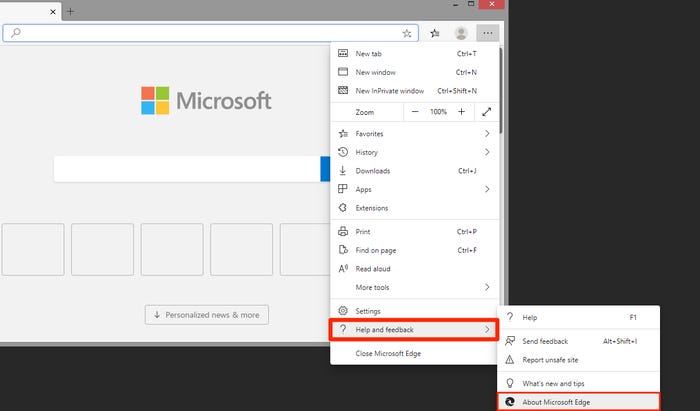
- Alternatively, direct search
edge://settings/helpin new Edge Browser url window.
In the following image, you can see latest version made bychromiumopen source project.