Nexial Primer
What is Nexial?
Nexial is a test automation platform for automating web applications, desktop applications, API services, databases operations and many more. Automation Engineer without any prior coding experience/knowledge can easily use Nexial to carry out test automation (or just automation in general) against intended target applications and systems. For more details, visit Nexial Introduction.
How does it work?
Scripting is completely captured via Excel spreadsheets. Nexial provides the “interpretation” capability to translate the automation intent as captured in spreadsheets and turn them into execution. Here is the high level flow of activities between the Automation Engineer (AE) and Nexial:
- AE enters the intended steps in the script (Excel). Each step consist of a command (select from a dropdown list in Excel), 1-5 parameters, and (optional) flow control declarative.
- AE enters the test data in the data file (Excel) and references them in the script in the form of
${...}. - AE opens a command console/terminal and points the command prompt to the
bin/directory of Nexial distro (dubbed asNEXIAL_HOME).
(Mac/*Nix):cd $NEXIAL_HOME/bin
(Windows):cd %NEXIAL_HOME%\bin - AE runs the automation script by executing the following command:
(Mac/*Nix):./nexial.sh -script <FULLY QUALIFIED PATH TO THE SCRIPT>
(Windows):nexial.cmd -script <FULLY QUALIFIED PATH TO THE SCRIPT> - Nexial will read the specified test script and the derived data file.
- For each referenced data variable (
${...}) found in command parameters, Nexial will substitute it with the associated value found in the data file. - For each specified step, Nexial will perform the associate automation/code.
- The execution output is generated as a spreadsheet which mimics the structure and layout of the test script.
- AE reviews the execution output and adjusts the test script and/or data as needed.
Note that Nexial also supports the concept of “macro”, which can be embedded into one or more scripts. This will be discussed in more details in the later section.
Understanding Test Script and Test Data
Test Scripts
Let’s look at the various key components of a test script:
- Step is the smallest construct of an Nexial execution. It represents one atomic action of automation. A step
consists of the following:
- description is the narrative of a step.
- cmd type is the group name of a command. Nexial classifies similar or related commands as a collection, and “cmd type” (read: command type) is the name of such collection. The “cmd type” are shown as a dropdown list.
- command is the name of the command, which is shown as a dropdown list. A command is named in the form of
command(param1,param2,...)so there is no guesswork as the number of parameters needed per command. This naming convention also works as a visual cue in terms of the parameters needed per command. For example, web »open(url)indicates 1 parameter required and this parameter represents the URL with which to open a browser. - param 1, param 2… are the parameters to be passed to selected command. First parameter is captured as
“param 1”, the second parameter as “param 2”, and so on. For example, the command base »
save(var,value)indicates two parametersvarandvalue, in that order. Sovarmust be expressed in the “param 1” column andvaluein the “param 2” column. - flow controls provides optional flow control to execution based on runtime/dynamic condition at the point of executing a given step.
- screenshot is used to capture screenshot after a step is execution. Simply put a
xin this column to indicate the desire to capture screenshot. Note that is only applicable for desktop and web commands.
-
Activity is an organizational construct to group a set of contiguous steps. It provides a visual cue to the flow and purpose of a script. Furthermore, Nexial will group the execution result by Activity as well.
- Scenario is a series of Activities in the same worksheet (of a spreadsheet). One can also think of a Scenario
as a series of steps to execute in succession. For any given script, Nexial does not take into consideration the
entire spreadsheet since this would be rather inefficient. Instead, Nexial wil parse the scripts, starting from
Row 5 (the row just below the heading), until a blank row is encountered.
The steps within one Scenario are designed to be executed in one-go. From the execution standpoint, a scenario is the smallest executable grouping. This means that the smallest “amount” one can instruct Nexial to execution would be 1 Scenario. For example:./nexial.sh -script ~/projects/MyProject/artifact/script/MyAwesomeScript.xlsx -scenario Scenario1
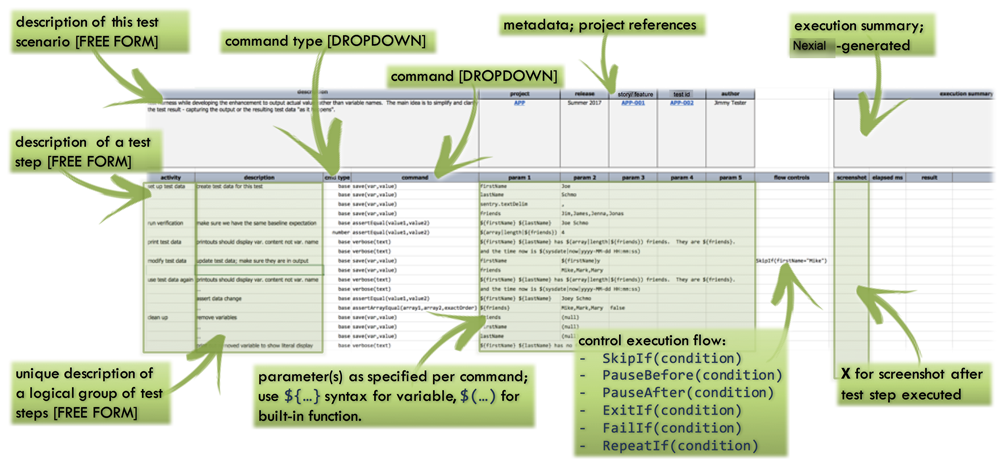
Test Data
Read about the structure of a Nexial Data File.
In general, there are 2 types of data variables. One are those prefixed with nexial. - these are called
System Variables. They are designed to manipulate how Nexial
behaves during execution. The other type is user-defined data variables, which can be named any way you like as long as
they conform to the following:
- They don’t start with
nexial. - They don’t contain
$,{or}character as part of its name. - They don’t contain newline (
\n), carriage return (\r) or tab (\t) characters.
These data variables can be defined in a variety of locations. By convention, there should be a data file matching by
name to the script file. So a script in C:\projects\MyProject\artifact\script\Script097.xlsx would have a matching
data file in C:\projects\MyProject\artifact\data\Script097.data.xlsx. Note:
- the file locations -
artifact\scriptvsartifact\data, and - the file names -
<script>.xlsxvs<script>.data.xlsx.
This convention can be easily overwritten via command line arguments. For example,
nexial.cmd -script C:\projects\MyProject\artifact\script\Script097.xlsx -data C:\someotherplace\MyDataFile.xlsx
Each data file by default comes with a designated #default worksheet. This worksheet, or data sheet, is considered as
the fallback. One can add all the common data variables in this data sheet, and then optionally overwrite some of them
in the scenario-specific data sheets. Again, by convention, each scenario is thought to be matched by a data sheet that
is named the same. So a scenario named Login in C:\projects\MyProject\artifact\script\Script097.xlsx would be
matched by a data sheet named Login in C:\projects\MyProject\artifact\data\Script097.data.xlsx.
Similarly this convention can be easily overwritten via command line arguments:
nexial.cmd -script C:\projects\MyProject\artifact\script\Script097.xlsx -scenario Login \
-data C:\someotherplace\MyDataFile.xlsx -datasheets MyOwnData
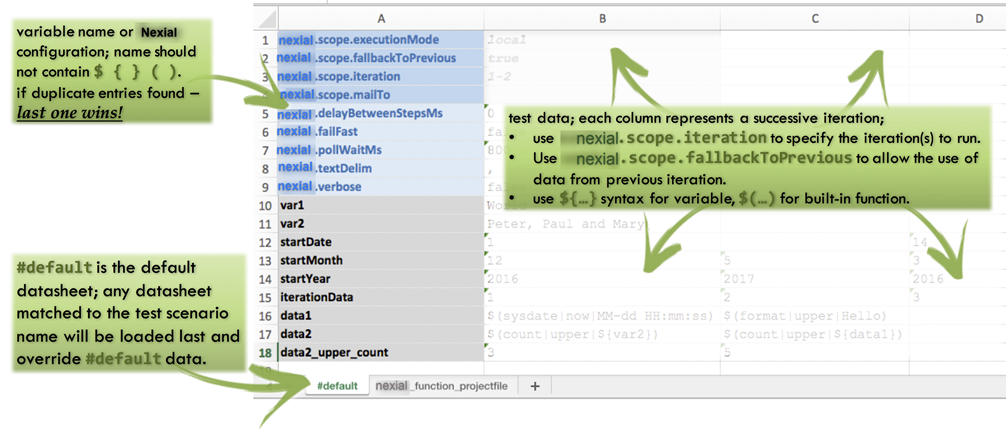
Nexial Examples
Let’s use the following examples to further understand the basic capabilities of Nexial commands.
-
base
Thebasecommand is series of common automation commands for basic operations such as assertion, saving data variables and displaying output.Test Script:
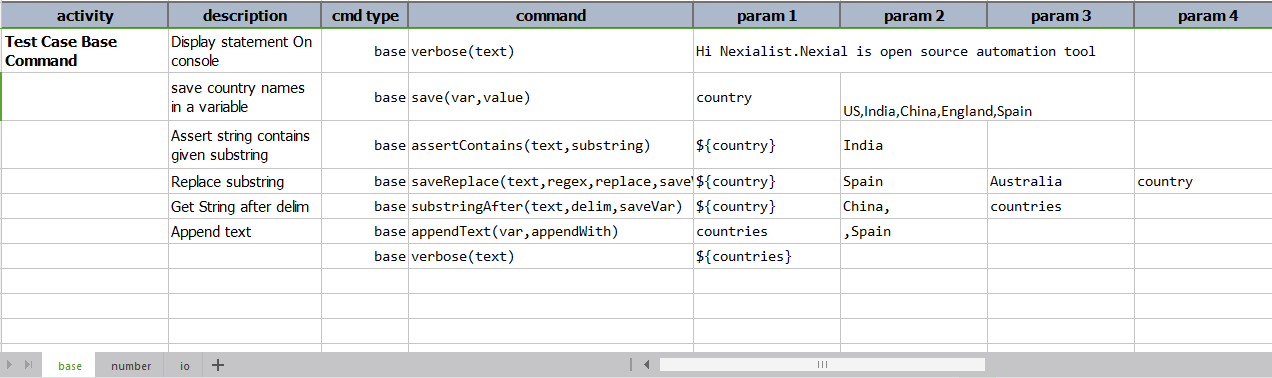
-
number
Below is the example for calculating maximum, minimum and average marks.Test Script:
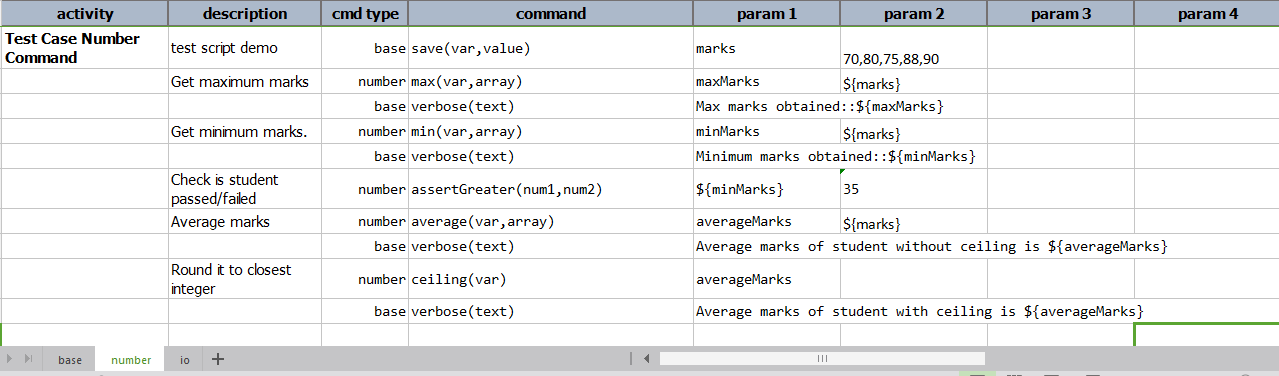
-
io
Here we are dealing with some basic io operations such as create new directory, copy file into directory, read file, write file, list files and deleting files/folders.Test Script:
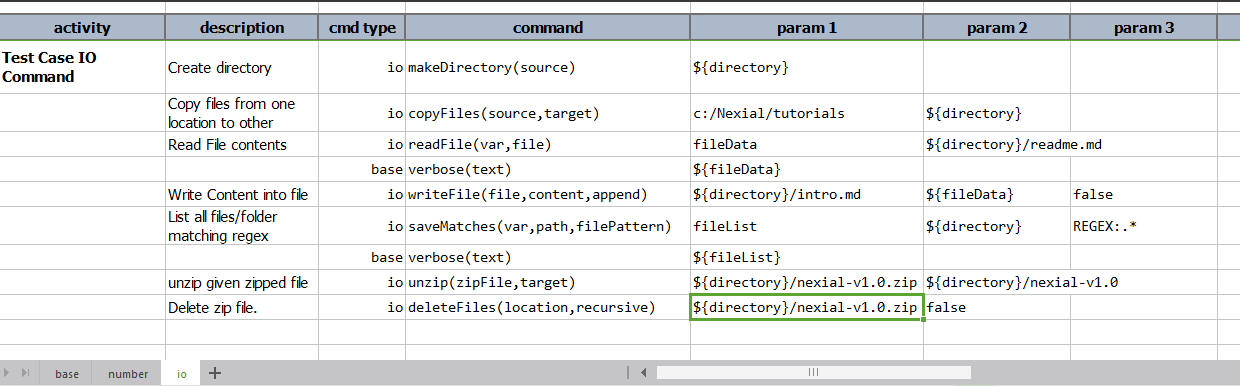
-
Test Output
Test output is generated in$PROJECT_HOME/output/<timestamp>/. Timestamp is the starting date/time of the execution. The test output excel contains the#summary,#dataand the executed scenarios worksheets.-
#summary
This worksheet shows the execution summary for the current execution. Top section shows the summary of entire execution such as run configuration(nexial,java version), time span, total steps, passed, failed. Bottom section has scenario level summary such as duration, pass, fail, success % for each activity.
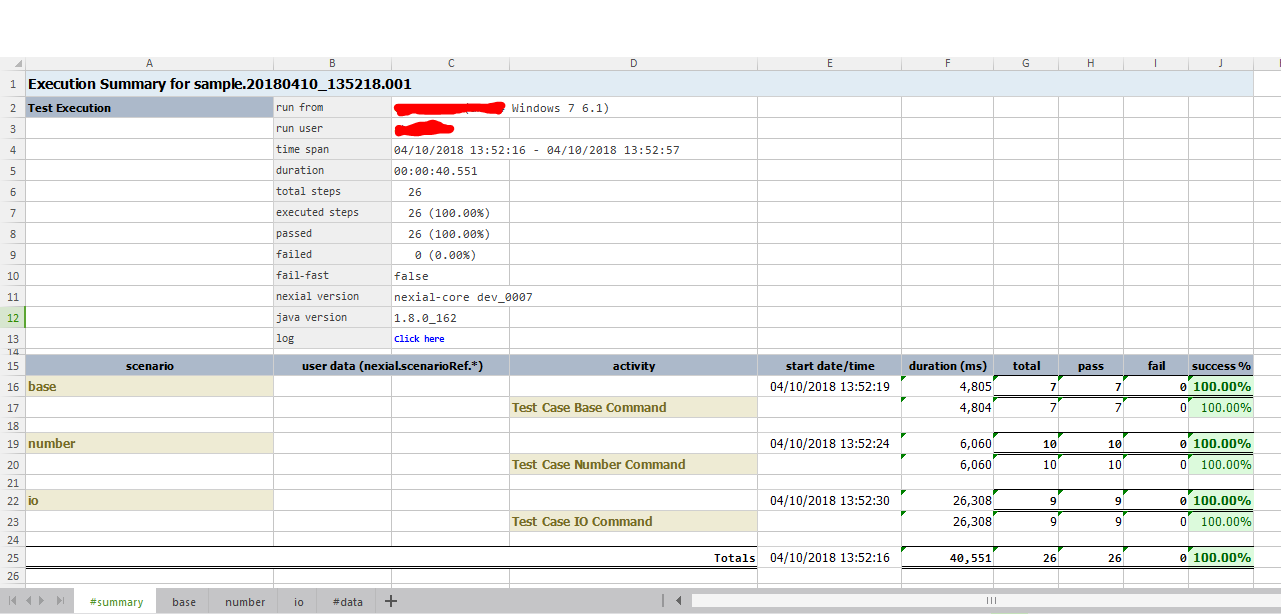
-
#data
This worksheet has all the data variables used for current execution.
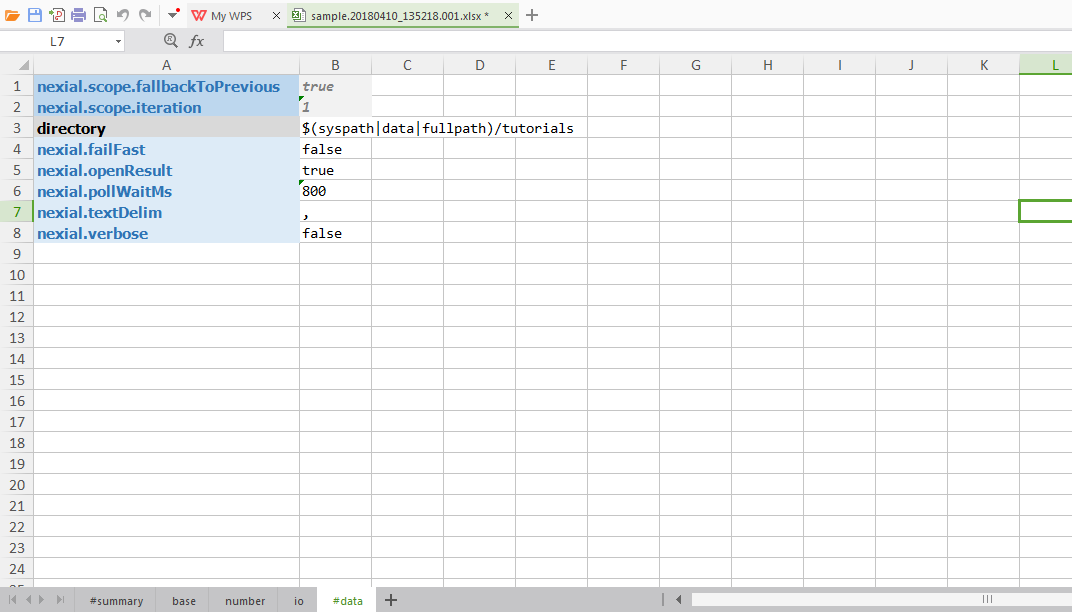
-
Each executed scenario output contains result column which shows the result of each respective step (
PASS,FAIL,WARNorSKIP). The elapsed ms display time taken to execute a step. In the scenario output each of the data variables are replaced with the actual value. For example, in thebasescenario (see below), theassertContains(text,substring)command had its first parameter as${country}. In the output${country}is replaced withUS,India,China,England,Spain.- The
basescenario output:
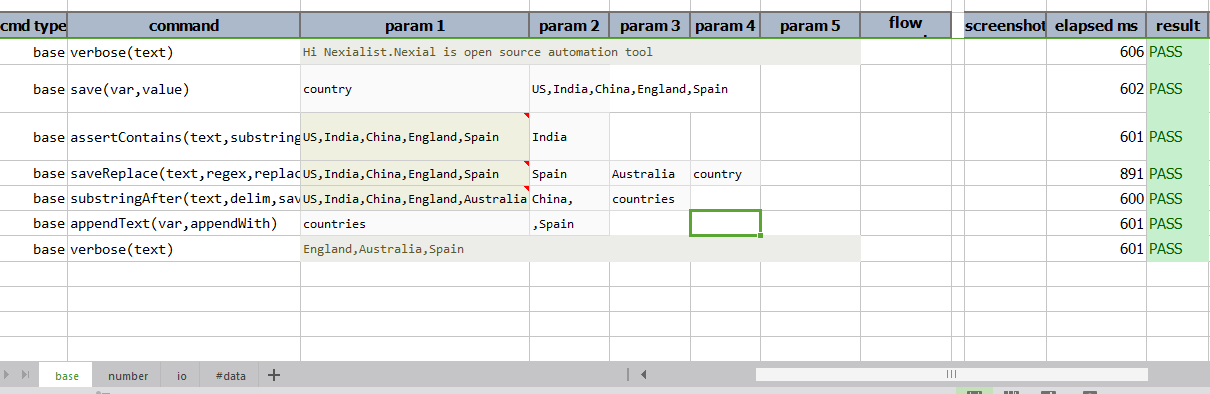
- The
numberscenario output:
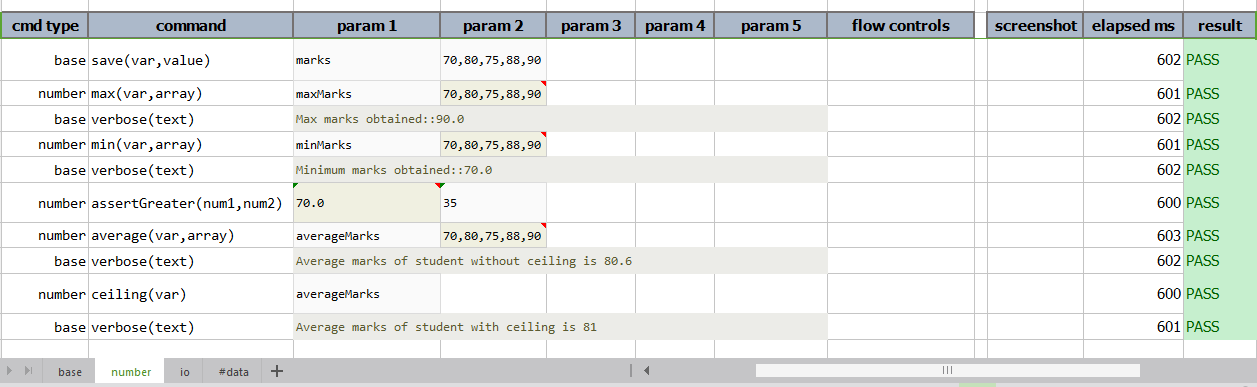
- The
ioscenario output:
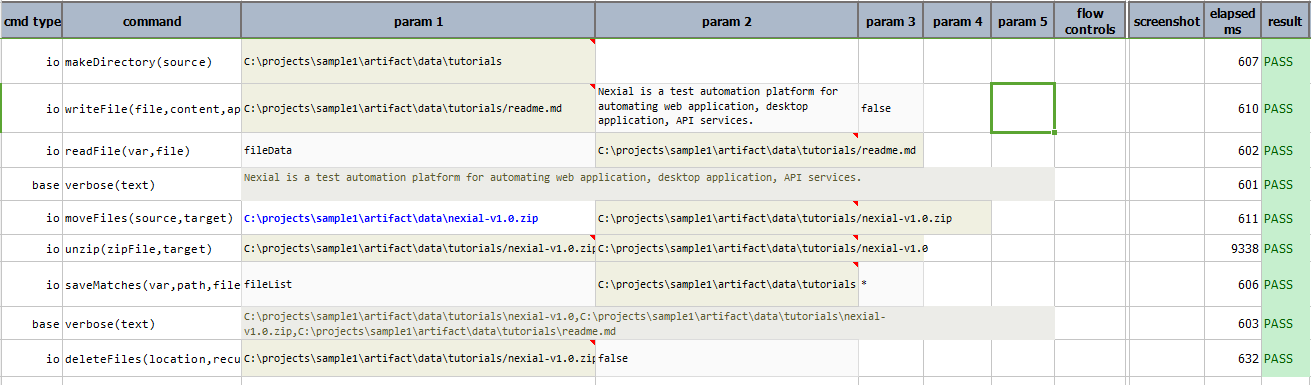
- The
-
Understanding Test Plan and Iteration
Test Plan
Test Plan is used to execute multiple scripts in one go. It may be synchronously or asynchronously. Let’s have a look at the various key components of Nexial TEST PLAN.
- description is the narrative of that particular script.
- test script is the path of the script file. The script file in
${project}/artifact/scriptlocation can be specified with file name only. - test scenarios provides option to execute required scenarios where the multiple scenarios are separated by comma(,). If the test scenarios are empty, Nexial will execute all the scenarios in the test script.
- test data is the path of the data file. The data file in
${project}/artifact/datacan be specified with the file name only. If test data is not mentioned, then it will consider default data file for the script named<scriptName>-data.xlsx. - data sheets is the data sheets to be used for execution. Those are the named test scenarios and #default are meant to be considered if nothing is mentioned.
- fail fast? is to handle test execution after failure is found in the script. if it’s
yes, it will terminate Nexial execution as executing script completes. - wait? will decide to wait or not to complete previous scripts. If it’s
no, it will run all the scripts asynchronously and won’t wait to complete previous scripts’ execution.
How to execute plan?
-
Automation Engineer(AE) can run the plan by executing the following command:-
(Mac/*Nix):./nexial.sh -plan <FULLY QUALIFIED PATH TO THE PLAN>
(Windows):nexial.cmd -plan <FULLY QUALIFIED PATH TO THE PLAN> -
To execute multiple plan AE can execute following command:-
nexial.cmd -plan \<plan file1>,\<plan file2>,\<plan file3>For more details, visit Executing Multiple Test Plans
Iteration
Iteration is the group of scenarios in the test script. Lets have a look at the following data file.
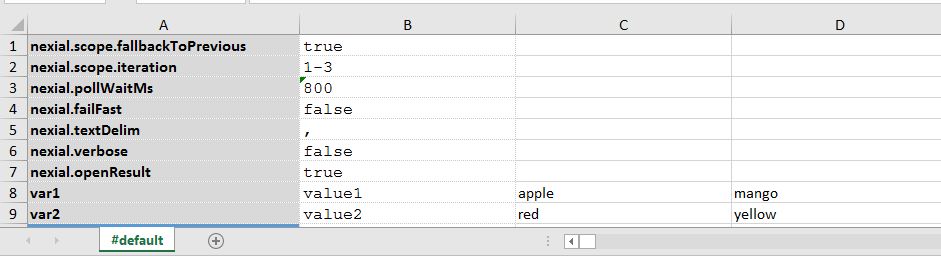
Each column in data file represents successive iterations for that data variable. For example, var1 has value1 for first iteration,
apple for second and mango for third iteration.
The first two system variables in the data file are important for iteration testing.
-
nexial.scope.iteration:- Automation Engineer can specify iteration or iteration range to be executed. Following are various ways of describing iteration number.
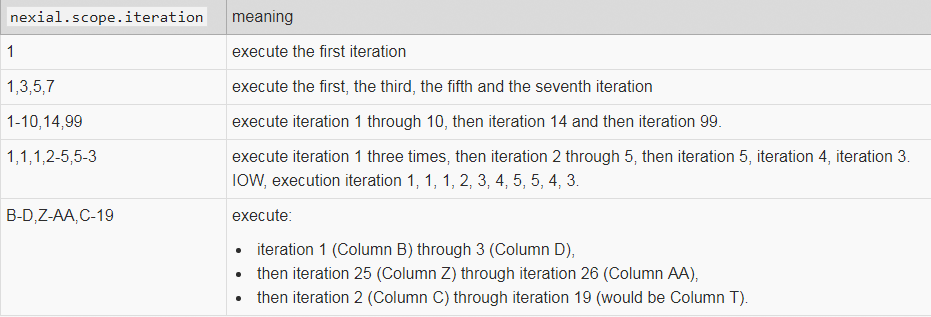
-
nexial.scope.fallbackToPrevious:- If desired data is not defined for the iteration, Set this totruemeans it will allow AE to traverse backward to previous iterations until data is found.
For example, in above imagenexial.textDelimvariable is not defined for second and third iteration. It will traverse backward till the first iteration sincenexial.scope.fallbackToPreviousis set totrue. Sonexial.textDelimwill be,(comma)for second and third iteration.
More to come…