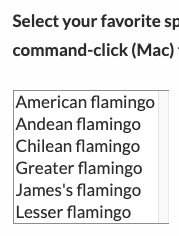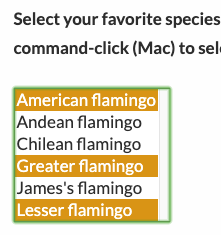web » selectMulti(locator,array)
Description
This command instructs Nexial to select (multiple possible) from the specified <SELECT> element.
The locator parameter is used to find the first matching <SELECT> element. If such element support multi-select
(i.e. <SELECT multiple ...>), then all matching text from the specified array will be selected. If such <SELECT>
element does not support multi-select, then only the first matching child <OPTION> will be selected.
array is the series of text to select from the resolved <SELECT> element. It can be expressed as a list separated
by nexial.textDelim or by newline character (i.e. each item as a separate
line).
Note that this command selects the item(s) of a <SELECT> element based on the rendered text. To select the items under
a <SELECT> element via their value, try selectMultiByValue(locator,array).
PolyMatcher - a flexible way to perform text matching
In addition to extract text matching (or string matching), this command/expression also supports "polymatcher" (as of v3.6). With polymatcher, one can instruct Nexial to match the intended text in a less exact (but more expressiveness) way. Here are the supported matching strategies:
-
CONTAIN:: Use this technique to perform partial text matches. For example: useCONTAIN:completedas intent for "matching text that contains the text ‘completed’". -
CONTAIN_ANY_CASE:: Use this technique to perform partial text matches (same asCONTAIN:), except without considering the uppercase/lowercase variants. For example,CONTAIN_ANY_CASE:Successfullywould match "Completed successfully", "Completed Successfully", and "COMPLETED SUCCESSFULLY". -
START:: Use this technique to perform "starts with" text matches. For example,START:Greetingsmatches any text starting with the text "Greetings". -
START_ANY_CASE:: Use this technique to perform "starts with" text matches without considering letter casing. For example,START_ANY_CASE:Greetingsmatches any text starting with the text "Greetings", "GREETINGS", "greetings", "greeTINGs", etc. -
END:: Use this technique to perform "ends with" text matches. For example,END:Please try again.matches any text that ends with the text "Please try again.". -
END_ANY_CASE:: Use this technique to perform "ends with" text matches without considering letter casing. For example,END_ANY_CASE:Please try again.matches any text that ends with the text "Please try again." in any combination of upper or lower case. -
REGEX:: Use this technique to perform text matching via regular expression. For example: useREGEX:.+[S|s]uccessfully.*as intent for "matching text that contains 1 or more character, then either ‘Successfully’ or ‘successfully’, follow by zero or more characters.". -
EMPTY:[true|false]: Use this technique to perform "is empty?" check.EMPTY:truemeans that the target value is expected to be empty (no content or length).EMPTY:falsemeans the target value is expected NOT to be empty (with content). -
BLANK:[true|false]: Use this technique to perform "is blank?" check.BLANK:truemeans that the target value is expected to contain blank(s) or whitespace (space, tab, newline, line feed, etc.) characters or empty (no content or length).BLANK:falsemeans the target value is expected to contain at least 1 non-whitespace character. Note that this matcher includes teEMPTY:check as well. -
LENGTH:: Use this technique to perform text length validation against target value. One may use a numeric comparator for added flexibility/expressiveness. For example:LENGTH:5means to match the target value to a length of 5.LENGTH: > 5means to match the target value to a length greater than 5. The available comparators are:>,>=,<,<=,=,!=. -
NUMERIC:: Use this technique to perform numeric comparison/matching against target value. With this technique,100considered the same as100.00since both value has the same numerical value. One may use a numeric comparator for added flexibility/expressiveness. For example:NUMERIC:5means to match the target value to the number5.NUMERIC: <= -15.02means to match the target value as a number that is less or equal to-15.02. The available comparators are:>,>=,<,<=,=,!=. -
EXACT:: Use this to perform exact text matching, i.e. equality matching. In most cases, this is not required as the absence of any special keyword almost always means the "is this the same as that?" test. However in some special cases such as base »assertMatch(text,regex), one may use thisEXACT:syntax to indicate match by equality instead of regular expression. - And, of course, one can still use the exact matching strategy by specifying the exact text to match.
We will be adding new strategy to polymatcher – Please feel free to request for new ones!
Parameters
- locator - this parameter is the locator of the list or combo box element.
- array - this parameter is the item values to be selected in the list or combo box (i.e.
<SELECT>).
Example
Script:

Before command execution After command execution