webmail » attachment(profile,id,attachment,saveTo)
Description
This command instructs Nexial to download an attachment from the email with the given id corresponding to the
profile. The saveTo represents the target “path” to which
the attachment should be downloaded.
This “email id” is determined during the
search(var,profile,searchCriteria,duration) command.
Points to Remember
The following points to be taken into consideration before using the attachment commands.
- For the attachments command to work the email provider should be “temporary-mail”. So the
providervalue in the profile should be temporary-mail. - temporary-mail allows attachments size up to max of 7024 KB. This is the observation.
- You can add multiple files as attachments to an email sent to temporary-mail. However, the overall size of the attachments should not exceed the Max size limit.
Parameters
- profile - the webmail profile which specifies the settings like
inbox,provideretc. - id - the
idof the email which contains the attachments. - attachment - the “name” of the attachment to be downloaded.
- saveTo - the “path” to which the email attachment is downloaded.
Example 1:- Download the attachments by name.
Script:
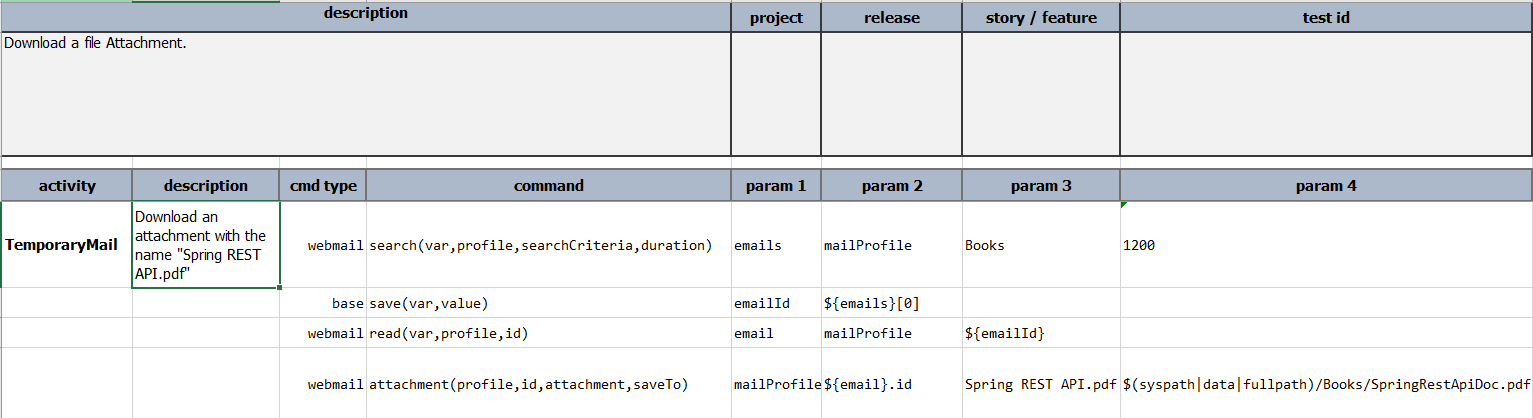
The above script is trying to search for all the emails against the profile having the searchCriteria as Books.
The script extracts the email id of the first email that matches the searchCriteria. It is trying to download the
attachment specified.
The script downloads the attachment to the path specified against the saveTo which is the
books folder inside the data directory of the project.
The screenshot below shows the email containing the attachments. You can see that the Email
with id 6100fcf19db94400074281e3 has three attachments.
Email:
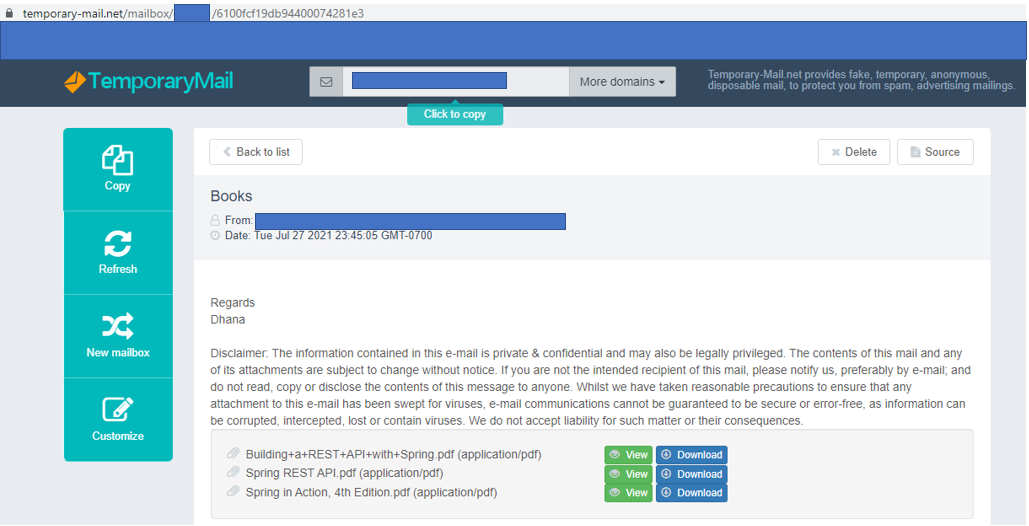
As shown in the below screenshot, Once the above script runs it will download the attachment “Spring REST API.pdf”
to the books folder as mentioned in the saveTo. Also, you can see that the file is downloaded with the name
“SpringRestApiDoc.pdf” rather than “Spring REST API.pdf”. This states that you can download the attachment
with the name of your choice.
Output:
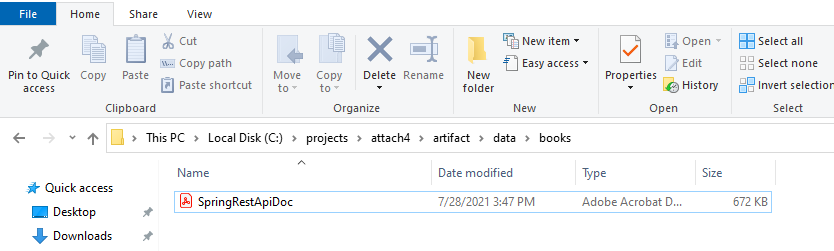
Example 2:- Email with no attachments to download.
Email:

In the above email, you can see that the Email has no attachments to download. When we try to download attachments for the same email it will give the error message as shown below.
Output:
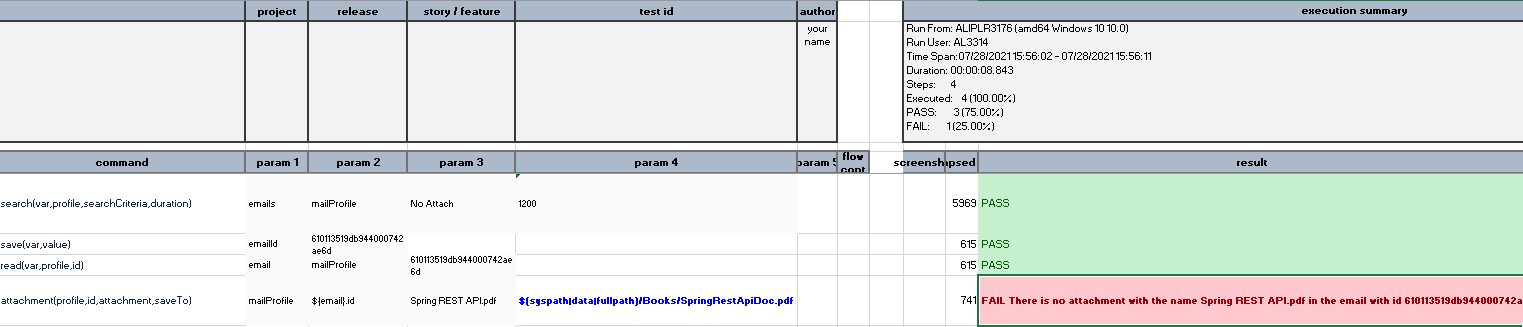
Example 3:- Download emails matching specific criteria.
In the below screenshot you can see an email with some pdf attachments and some xlsx attachments.
Email with attachments:

The below script filters all the pdf files and downloads them to saveTo path which is the
directory “c:\Reports” in this case.
Script:
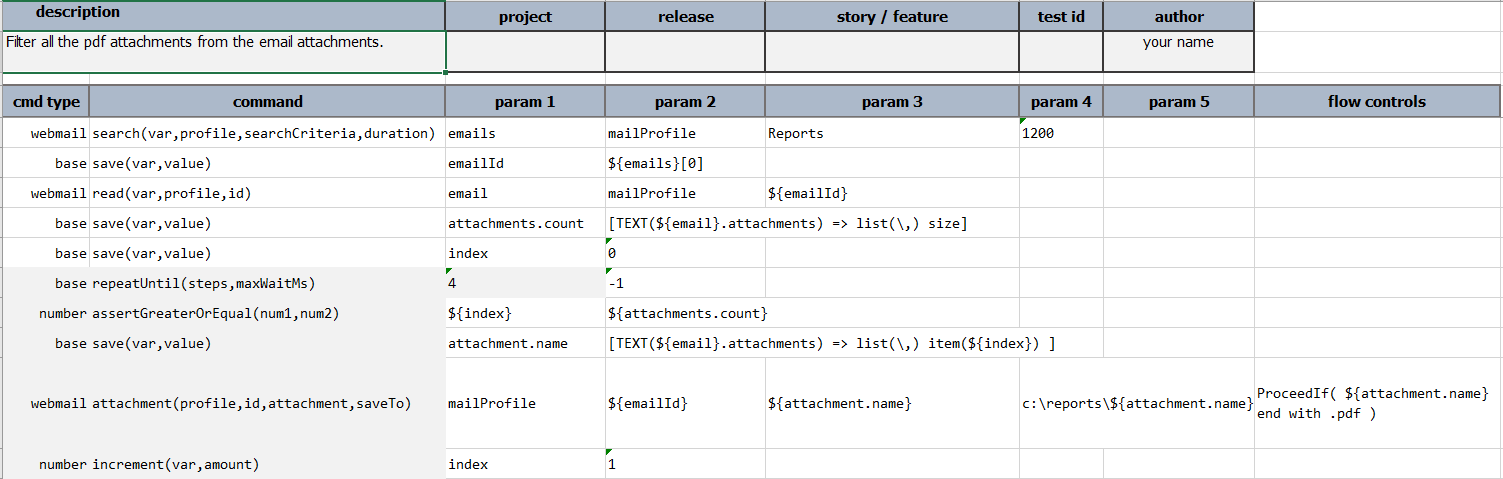
You can see all the pdf files getting downloaded to “C:\Reports” once the script completes its execution.
Output:
