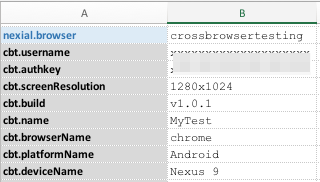CrossBrowserTesting Integration
Description
CrossBrowserTesting (CBT hereafter) is a cloud-based cross-browser testing tool that enables web testing across various browsers on different operating systems and mobile devices, without requiring users to install virtual machines, devices or emulators. Its product offering includes Live Testing , Visual Testing, Automated Testing, and Record & Play, as well as additional Enterprise-focused features. Nexial (since version 1.8) has extended support to integrate CBT on-demand test automation capabilities, making it possible (and easy too!) to run your Nexial scripts on CBT.
Similar to the BrowserStack support, executing test automation on CBT via Nexial preserves the way execution result and output are generated. The steps to integration with CBT is straightforward:
-
Sign up for the appropriate CBT account. Be sure to select either the “Automated Testing” or “Unlimited Testing” plan in order to execute test automation. (ya, it’s not free…)
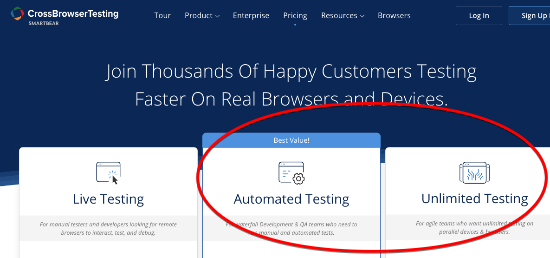
-
Note the Username and Auth Key in the Automation: Getting Started page.
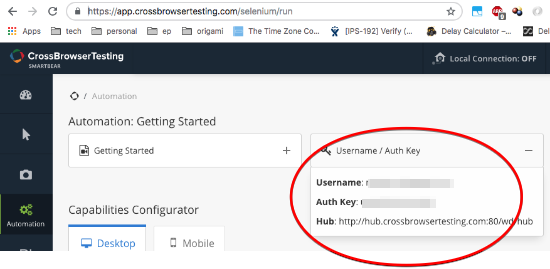
-
Define the following data value in your test data sheet:
name value nexial.browser(REQUIRED) crossbrowsertestingcbt.username(REQUIRED) Your CBT username, as noted from Step 2 above. cbt.authkey(REQUIRED) Your CBT Auth Key, as noted from Step 2 above. cbt.browserName(REQUIRED) The name of the browser to test. cbt.screenResolution(OPTIONAL) The preferred resolution of the OS for automated testing. The default is 1366x768. Only applicable for desktop browser.cbt.version(OPTIONAL) The browser version to test. Default is latest.cbt.platform(REQUIRED for desktop browser) OS for the target browser. cbt.deviceName(REQUIRED for mobile browser) The target mobile device name. cbt.deviceOrientationlandscapeorportrait(default)
Note that the last 2 data variables are needed only for mobile browser testing. For a list of supported OSes, device names and browsers please check CBT’s Automation Capabilities page for more details. CBT allows its configuration values to be case-insensitive or spacing-independent.Additionally, for a more complete and formal definition of browser/OS supports, please check the following link, which will render the listing as JSON: http://crossbrowsertesting.com/api/v3/selenium/browsers
-
If you are testing a website/webpage that can only be accessed within local network or intranet, be sure to enable CBT’s Local Connection by setting
cbt.enablelocaltotrue. Nexial will automatically download the OS-appropriate CBT local connection tool (a.k.a.cbt_tunnels) and run it behind the scene. When the execution is complete, Nexial will also attempt to terminate the CBT local connection tool.For more details about local testing via CBT, visit its Local Connection Overview page.
-
In addition to the CBT-specific data variable as shown above, there are a few more data variables one can use to enhance the test automation experience:
name value cbt.build(OPTIONAL) free-form description of the build version of the target application. cbt.name(OPTIONAL) free-form description of your test. cbt.record_video(OPTIONAL) true(default) to start video recording of the target browser during test (max length 10 minutes).cbt.record_network(OPTIONAL) trueto record the network packages incurred by the test automation.cbt.max_duration(OPTIONAL) maximum test length in seconds. Use to refrain from timing out during long tests. Default is 30 minutes. cbt.timezone(OPTIONAL) timezone set on the browser.
Check CBT’s Selenium Automation Capabilities for more details.According to CBT documentation,
cbt.buildandcbt.namecarry different connotations: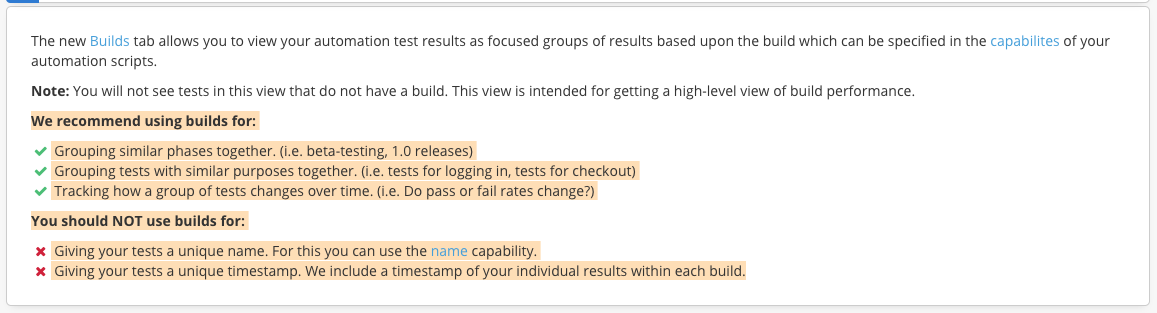
- Nexial also supports execution status update on CBT’s Test Center. The execution status update can be performed at one of
3 possible scopes via the
cbt.reportStatusdata variable:cbt.reportStatus=iteration: instructs Nexial to update execution status at the end of each iteration. Any failed step within the same iteration would mark the execution status asFailon CBT. This is most suitable when different browser (on CBT) is specified for each iteration.cbt.reportStatus=script: instructs Nexial to update execution status at the end of each script (after all iterations of such script is complete). This is suitable when the same browser (on CBT) is used throughout the execution of a script, regardless of iterations.cbt.reportStatus=execution: instructs Nexial to update execution status at the end of the execution. Any failed step within such execution would mark the execution status asFailon CBT.
When updating execution status, Nexial also provide a summary of the execution relevant to the specified “scope”. Below is an example of how the execution status and corresponding summary appear in CBT:
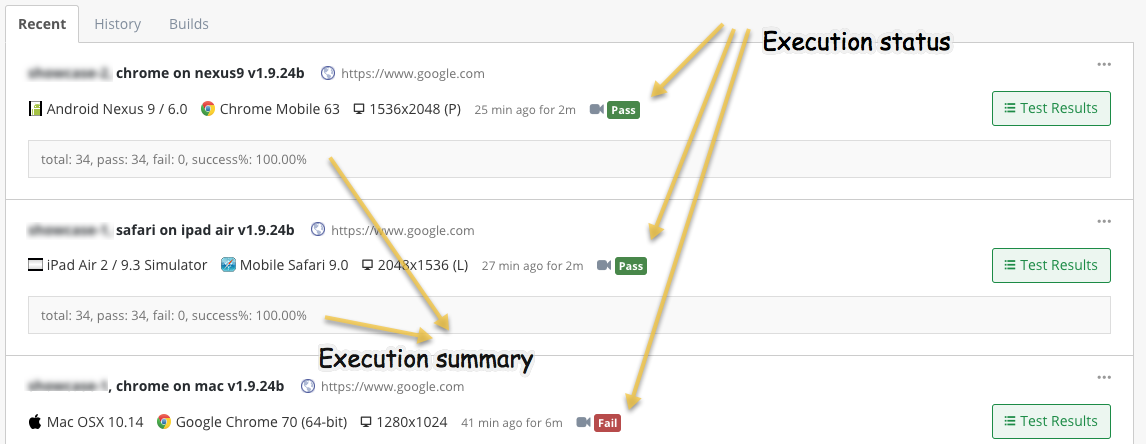
- That’s it! Run your test as you normally would. With CBT, the automation is performed remotely. You can watch the execution in action via CBT’s Test Center. You won’t see any browser being launched locally. However all the screenshots are captured in the same way as with local browser testing.
Examples
- Enable web automation on Chrome v70 x64 on MacOS 10.14 (Mojave):
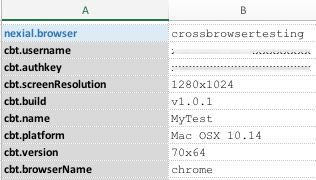
- Enable web automation on Safari on iPad Air 2:
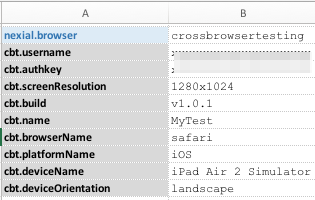
- Enable web automation on the latest Chrome on Nexus 9: