Integrating with Email
Introduction
Nexial supports email notification and sent-mail automation via the mail automation. But with some mail servers, setting things up can be a bit tricker. In general, Nexial would need the following information in order to send out email notification:
- Turn on email notification by setting the System variable
nexial.enableEmailtotrue. - Define the recipient(s) for the email notification. Multiple email addresses should be separated by comma (
,). - Email host
- Email port (typically port 25)
- Is authentication required to send email?
- If YES, then indicate as such and also provide email address and password.
Setting up the above information can be done via command line, project.properties and, in some cases, the data
file. Once it is set up, one can use it for one or more scripts or projects.
Let’s see how we can set things up to enable email notification.
Via Command Line
(on *NIX/MacOS):
export JAVA_OPT="-Dnexial.enableEmail=true -Dnexial.mailTo=<recipients> "
export JAVA_OPT="$JAVA_OPT -Dnexial.mail.smtp.host=<mail server> -Dnexial.mail.smtp.port=25 "
export JAVA_OPT="$JAVA_OPT -Dnexial.mail.smtp.from=nexiality@users.noreply.github.com "
export JAVA_OPT="$JAVA_OPT -Dnexial.mail.smtp.auth=true -Dnexial.mail.smtp.username=<email> -Dnexial.mail.smtp.password=<password>"
... ...
./nexial.sh -script ~/projects/... ...
(on Windows):
set JAVA_OPT=-Dnexial.enableEmail=true -Dnexial.mailTo=<recipients>
set JAVA_OPT=%JAVA_OPT% -Dnexial.mail.smtp.host=<email server> -Dnexial.mail.smtp.port=25
set JAVA_OPT=%JAVA_OPT% -Dnexial.mail.smtp.from=nexiality@users.noreply.github.com
set JAVA_OPT=%JAVA_OPT% -Dnexial.mail.smtp.auth=true -Dnexial.mail.smtp.username=<email> -Dnexial.mail.smtp.password=<password>
... ...
nexial.cmd -script C:\projects\... ...
Via project.properties
The project.properties is expected to be found under the artifact/ directory.
nexial.enableEmail=true
nexial.mailTo=<comma-separated recipient emails>
nexial.mail.smtp.host=<mail server>
nexial.mail.smtp.port=25
nexial.mail.smtp.from=nexiality@users.noreply.github.com
nexial.mail.smtp.auth=true
nexial.mail.smtp.username=<mail account>
nexial.mail.smtp.password=<password>
Via data sheet
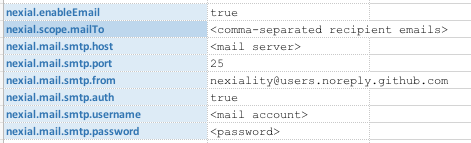
Note that nexial.scope.mailTo is the old System variable name. Please use nexial.mailTo instead.
Combining to Improve Flexibility
It is important to note that it is entirely possible to mix up the above 3 techniques to improve flexibiltiy. For
example, one might have a series of scripts configured to send email notification to email_1 and email_2, but when
these scripts are executed in the Jenkins environment, email notification should be sent to email_3 and email_4.
There would not be a need to modify existing scripts or project.properties. Instead, one can specify the new email
recipients via System variable, like this:
export JAVA_OPT=-Dnexial.mailTo=<email_3,email_4>
... ...
./nexial.sh -script ... ...
Only the nexial.mailTo System variable is needed here. The rest of the mail settings can remain in data sheets or
project.properties. Hence, one would only add the “changed” setting in System properties as and when needed.
Email Notification via Gmail
*(!!! IMPORTANT !!!) Note that as of May 30th, 2022, Google has announced that it will no longer support SMTP protocol issued via a third-party application (such as Nexial).
However, if you are using a Gmail account provisioned through a paid Google Workspace or Google Cloud account, sending email via Gmail (SMTP) is still possible with a few initial steps.
Here are the required Gmail-specific settings (System variables):
nexial.enableEmail=true
nexial.mailTo=<recipients>
nexial.mail.smtp.host=smtp.gmail.com
nexial.mail.smtp.port=587
nexial.mail.smtp.from=nexial-noreply@gmail.com
nexial.mail.smtp.starttls.enable=true
nexial.mail.smtp.auth=true
nexial.mail.smtp.username=<email>
nexial.mail.smtp.password=<password>
Note that nexial.mail.smtp.starttls.enable is REQUIRED to be true for Gmail. Same for nexial.mail.smtp.auth
and the target email and password for authentication.
Gmail by default enforces “secured third-party client app” such that programmatically access (such as Nexial does) is
denied. You might see a similar error as below when running a mail command against Gmail:

This is an indication that the email account in questionis restricted to “secured third-party client app” only. For further understanding about this, please visit https://support.google.com/mail/answer/7126229?visit_id=1-636610148744612821-503885497&rd=2#cantsignin and https://support.google.com/accounts/answer/6010255.
This issue can be addressed via https://myaccount.google.com/lesssecureapps. After successfully signing in to your Gmail account, proceed to enable “les secure apps” option:
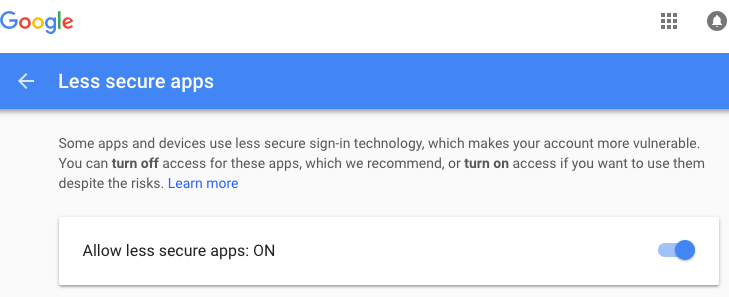
After this, you should be able to send email via your Gmail account. For security reason, it is recommended NOT to use your personal account for automation. Instead, set up another Gmail account for the purpose of automating the sending of emails via Nexial.
Email Notification via Office365
Sending SMTP email via Microsoft Office 365 is similar to that of other SMTP services. Here are the required System variables:
nexial.enableEmail=true
nexial.mailTo=<recipients>
nexial.mail.smtp.host=smtp.office365.com
nexial.mail.smtp.port=587
nexial.mail.smtp.from=<sender's email address>
nexial.mail.smtp.starttls.enable=true
nexial.mail.smtp.auth=true
nexial.mail.smtp.username=<username>
nexial.mail.smtp.password=<password>