Scenario Execution
Why isn’t Nexial executing my scenario (worksheet)?!
There could be multiple reasons for this. Most of them are related to the format and structure of your failed scenario. We will continue to add more details here from time to time.
-
Missing command dropdown
For example:
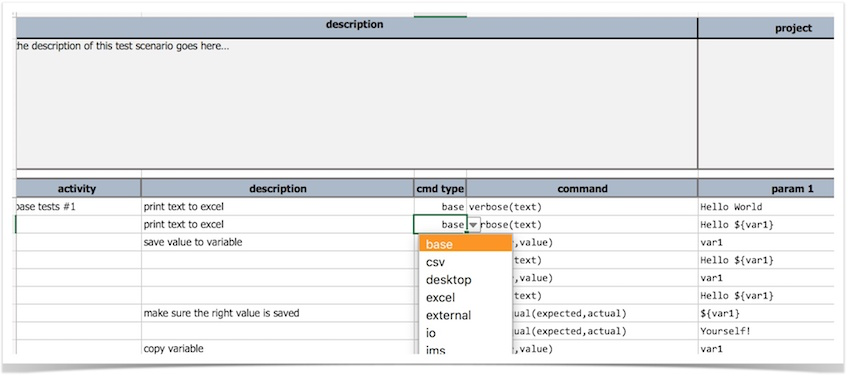
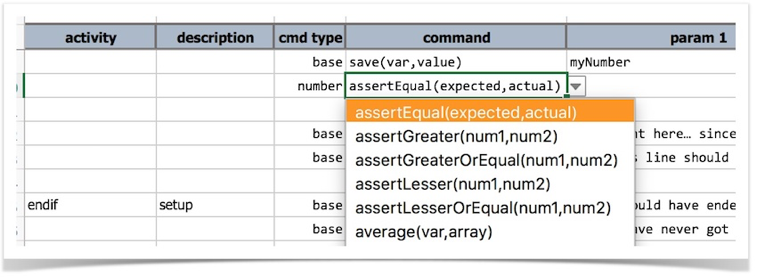
You find yourself missing the dropdown (like above) for
cmd typeandcommandcolumns. -
Missing or incorrect Scenario header
The standard scenario header, as shown below, is required in its entirety

-
First command must start from Row 5
The first command is assume to start from Row 5. If there’s no command at Row 5, Nexial will consider such worksheet an invalid scenario.

For issue #1 and #2 above, it is likely have a corrupted worksheet (or workbook) or you create the Excel file manually
instead of using the template XLSX file provided as part of Nexial distribution. To remedy, copy the template file,
${nexial.home}/template/nexial-script.xlsx, to your project. You’ll need to copy the file to your project directory
and then rename it accordingly. Simply copying just the worksheet to yours won’t work.
Alternatively - and possibly simpler as well - you can run the
nexial-project.(sh|cmd) script to generate new
script/data files. For example:
On *NIX/MacOS:
cd ~/projects/nexial-core/bin
./nexial-project.sh ~/projects/<MY_PROJECT> <MY_NEW_SCRIPT_NAME> <MY_NEW_SCRIPT_NAME_2> ...
On Windows:
cd C:\projects\nexial-core\bin
nexial-project.cmd C:\projects\<MY_PROJECT> <MY_NEW_SCRIPT_NAME> <MY_NEW_SCRIPT_NAME_2> ...
The above example will generate under <MY_PROJECT>:
artifact/script/<MY_NEW_SCRIPT_NAME>.xlsxartifact/data/<MY_NEW_SCRIPT_NAME>.xlsxartifact/script/<MY_NEW_SCRIPT_NAME_2>.xlsxartifact/data/<MY_NEW_SCRIPT_NAME_2>.xlsx
Substitute