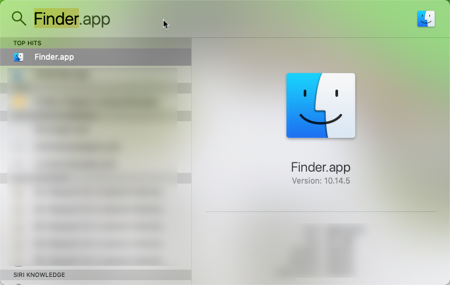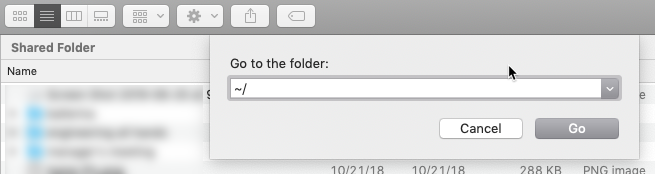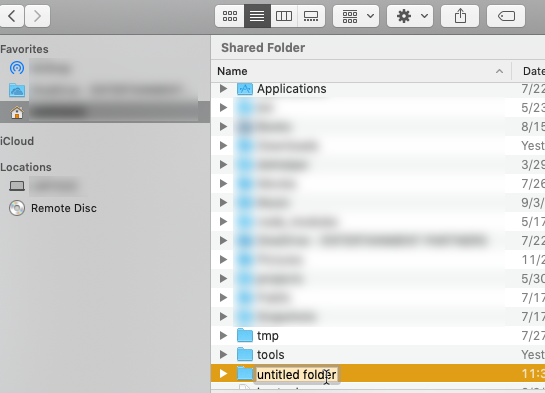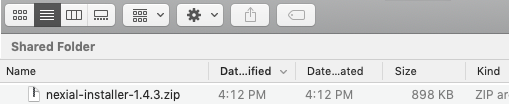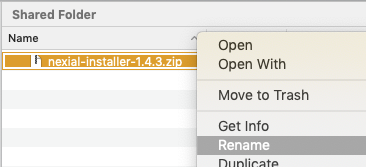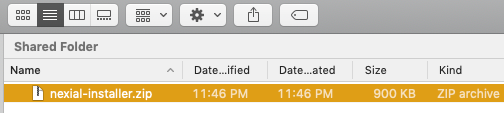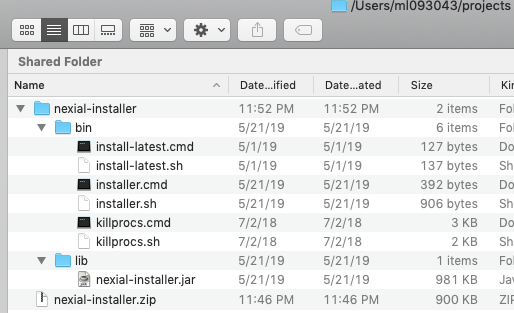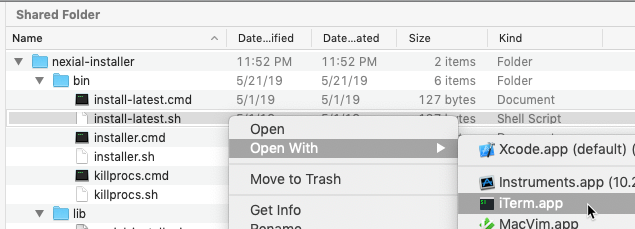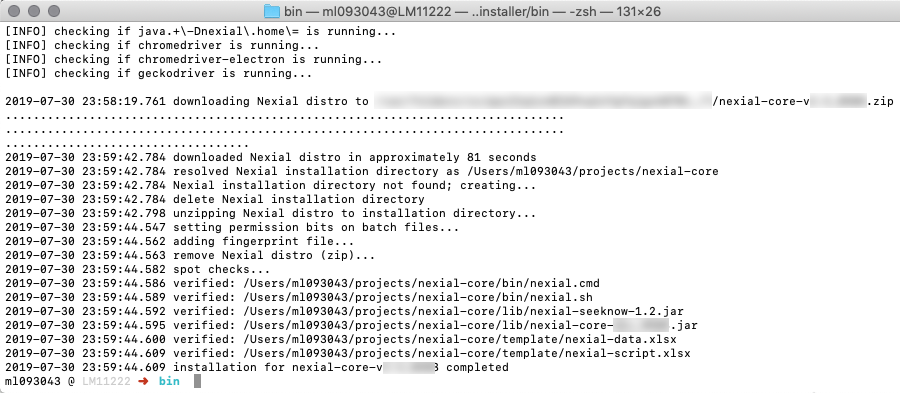Installing Nexial
For a quick overview on Installing Nexial Automation, check out Installing Nexial Automation The Easy Way
Nexial requires Java 17 or above and Excel 2007/2010 or above; with the latest 64 bit version of Java and Excel recommended. If you don’t have Java installed on your system, follow the next section to do so.
Install Java
Check if Java is installed - Java 17 or above required, and 64-bit Java is highly recommended
If possible, consider installing the latest release of Java (latest as of 2022/04/04 is v18).
-
Open the console by pressing Windows key and the letter R (
Win+R) at the same time, type in cmd and press <ENTER>
-
From the console, type java -version and press <ENTER>
Example 1: If you get something like the following, please follow the next step (Step 3) below to download and install Java:

Example 2: If you are not getting the above message, check that the version of Java installed is 17 or above (latest Java recommended). For example, here's a snapshot of an outdated Java installation (1.6.0.45).

Example 3: As of Nexial v4.4, the minimum required version of Java is 17. Please be sure that your Java installation is Java 17 or above (the latest Java recommended):

If your Java installation is outdated/unsupported, please follow the next step (Step 3) below to download and install Java. -
To download Java, visit one of the following links:
- Oracle Java SE Development Kit 18
- OpenJava 18, GNU GPL v2
- Amazon Corretto Java 18 (OpenJDK)
- Adoptium OpenJDK Java (latest)
When selecting a suitable distribution for your operating system, it is highly recommended to select the 64bit version, if possible, for better performance and memory management.
Using Nexial Installer
Note: Nexial requires Java 17 or above and Excel 2007/2010 or above. If you don’t have Java installed on your system (the latest Java recommended), please follow the section above.
-
To keep things more structured, we will create a new directory for our installation process:
Navigate to your local hard drive and create a new folder called **projects** (i.e.C:\projects).
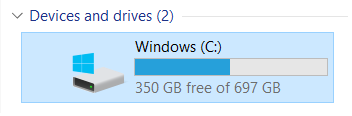
- Click the following link to begin downloading the Nexial installer: Nexial Installer.
-
Next, locate the downloaded zip file in your Downloads folder.
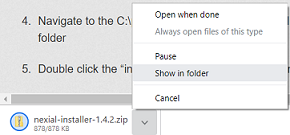
-
Unzip the
nexial-installer.zipfile into theC:\projects\directory that you just created.
To do this, right-click onnexial-installer.zip, selectExtract Alland then type inC:\projects:
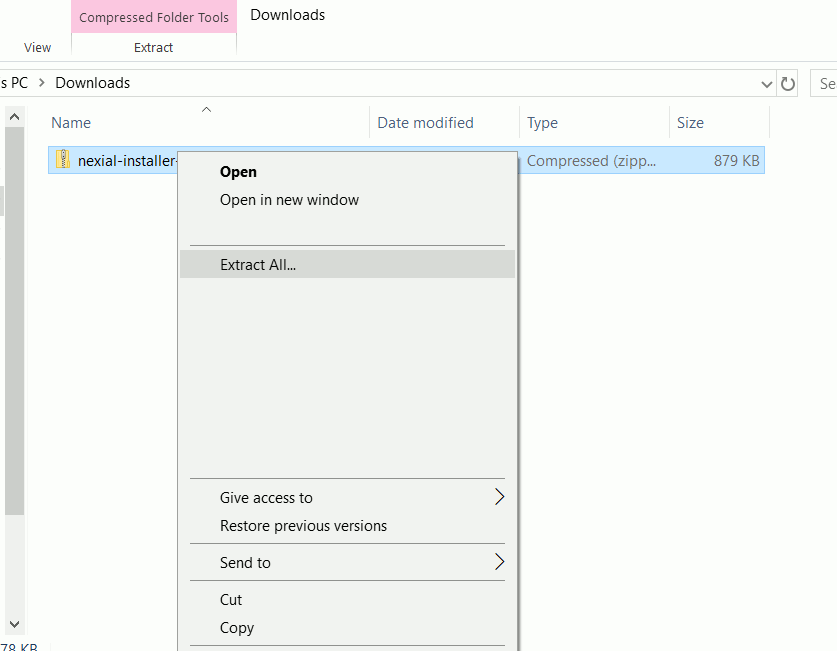
-
Navigate to
C:\projects\directory and double click on the newly creatednexial-installerfolder, then double click thebinfolder:
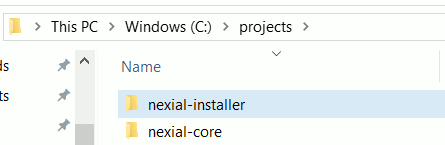
-
Double click
install-latest.cmdfile (NOT theinstall-latest.shfile).
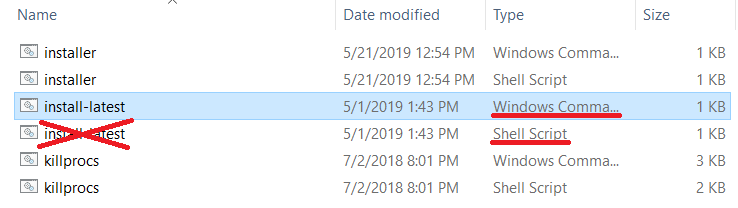
- Let the command prompt run; this may take a while. When it finishes, it should close itself and you now have the latest Nexial installed onto your computer!
Check Excel Version
Nexial requires Excel 2007/2010 or above. It requires the use of XLSX format (old XLS format not supported). As a free-of-charge alternative, WPS is also an excellent option to read/edit XLSX files.
Checking Browser Availability and Version
- Internet Explorer - Nexial at this time only supports Internet Explorer 9 or above. In the future we might consider older versions of Internet Explorer. Nexial however will support either 32 or 64 bit.
- Microsoft Edge - Built on the Chromium project, this is Microsoft’s latest offering for Internet browser. Nexial’s support for Edge will be similar to that of Chrome (since both browsers are based on the same browser architecture).
- Firefox - as stated on Selenium’s website: “…Support for Firefox is the latest release, the previous release, the latest ESR release and the previous ESR release…” However there is a high likelihood that older versions of Firefox will work as well. Support from Nexial team is provided on a case-by-case basis.
- Chrome - latest and almost all recent versions are supported. Older version can be supported via using the corresponding older versions of chrome driver.
- Safari - version 9 or above is supported, with the latest most likely to be most stable in terms of support.
Starting Your First Project
Now that you have Nexial installed, we can create our first Nexial Project!
Click here for a guide on starting your first Nexial Test Automation.