Update Nexial
Download Nexial
Nexial development team will continue to update the Nexial code base so that enhancements and fixes can be timely provided. If you haven’t installed Nexial yet, be sure to follow the instructions here to get Nexial set up in your local environment.
If you have already installed Nexial, here are the steps to updating Nexial on your local environment.
- Open your browser to Nexial Release
- Find the appropriate build or release to download. Nexial users are encouraged to use the latest version when possible.
- Stop Nexial, if it’s still running. Also ensure no webdriver or winium driver instance are running.
- Override your current Nexial installation (should be under
C:\projects\nexial-core\) with the newly downloaded ZIP file. Be sure to check that the following directories are directly underC:\projects\nexial-core\(a.k.a.NEXIAL_HOME):
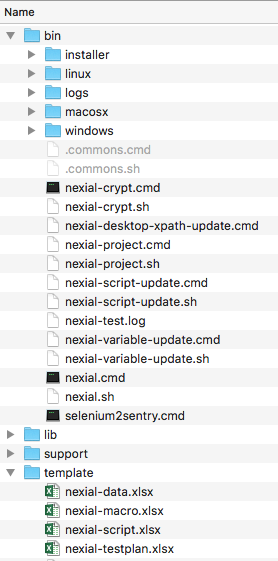
- Done! Now you have the latest version of Nexial.
Update Command Listing
Before you can start using the latest version of Nexial, it is important to ensure that your scripts have the latest commands as well. Failure to follow the steps below would very likely hinder the new commands to be shown in your script files.
- Open console and point to
bindirectory under the Nexial installation directory. - run the script updater batch file,
nexial-script-update.cmdwith your project directory as the parameter. For example:
nexial-script-update.cmd -v -t C:\projects\MyProject - This batch file will scan through the specified project directory and update all appropriate Excel files with the latest command.
- Now you are ready to use the latest version of Nexial.
Stay in the Know
Want to stay in the know of the latest updates to Nexial? Sign up to the Slack channel dedicated for Nexial users!
Here’s how:
- Open your browser to https://nexiality.slack.com
- If you already have an account, proceed to sign in. Otherwise click on create an account to create a free account.
- Once you’ve logged in, click on the “CHANNELS” link on the top-left corner of the Slack page.
- Search for
nexial-supportto find the channel dedicated for Nexial users. - Click on the channel to join.
Alternatively (and encouraged), you can download
the desktop or mobile version of Slack. The native
clients provide better OS integration. You can also invite others to a channel by clicking on the channel name and
select “Invite team members to join…”:
Any Nexial related questions, comments, suggestions, criticism, discussions, etc. are welcome in the #nexial-support channel All good common sense and netiquettes enforced.