image » saveDiff(var,baseline,actual)
Description
This command compares 2 images - baseline and actual -and store the image comparison metadata in the variable
specified as var. Nexial supports both baseline and actual as URL (instead of fully qualified path). In such case,
Nexial will automatically download image content and save it to TEMP
directory (OS-specific) prior to image comparison.
If the two images are different, the differences are highlighted (as rectangular borders) in a new image saved to the
output folder. A link will be provided to this “diff” image in the corresponding screenshot column as comparison and
the corresponding step will be marked as FAIL. If nexial.outputToCloud
is set to true, the “diff” image will be saved to the cloud.
Color for highlighting difference can be modified via the
nexial.imageDiffColor System variable.
The image comparison uses nexial.imageTolerance as variance. One can
modify this System variable to adjust the passing criteria of the corresponding step. For example, 0 means the images
must be exactly the same; 20 means the images can differ up to 20%.
At times the 2 images to compare might different by some innocuous “blank” padding, such the case when capturing web
content via different browsers. As these “blank” padding will be surfaces as image differences. However, in some cases
they ought to be treated as “noise” since they do not represent difference in the image “content”. Nexial offers a
simple approach to remove such “noise” by trimming them off prior to image comparison. To do so, set the
nexial.image.trimBeforeDiff System variable to true. One can
control what color to trim off via the nexial.image.trimColor System
variable. Example of image trimming using nexial.image.trimBeforeDiff system variable is as follows:
| Baseline Image | Actual Image |
|---|---|
 |
 |
Dimensions of baseline image is 373x49 and actual image is 289x29. For comparing Baseline and actual image noise
must be trimmed, and in the above example background of Citron color( ) acts as a noise. RGB color code of Citron is
) acts as a noise. RGB color code of Citron is
201,201,148 which must be trimmed from all four sides.
Script:

Output of both Pass and Fail condition of this command:
nexial.image.trimColor.Data file:

Output:

Working with Image Comparison Meta
As stated earlier, comparison metadata is stored to variable specified as var. Following are the metadata fields:
- expected: the file path of predefined
baselineimage. - actual: the file path of
actualimage. - matchPercent: the matched percentage of two images.
- tolerance: tolerance to be needed during comparing images.
- count: count of differences of the image
- differences: list of differences in the image.
- smallest: smallest difference in the image.
- largest: largest difference in the image.
- trimmed: image is trimmed before comparison then it returns
trueelsefalse.
The difference mentioned here is the area where the difference between baseline and actual is detected. Here is an
example of such metadata:
{
{
expected = C:\projects\NewFeatures\image-compare\artifact\data\CompareImages1.png,
actual = C:\projects\NewFeatures\image-compare\artifact\data\CompareImages2.png,
matchPercent= 97.55,
tolerance = 0.0,
count = 2,
smallest = { x=1020, y=25, width=37, height=13, },
largest = { x=65, y=11, width=409, height=39, },
differences =[
{ x=65, y=11, width=409, height=39, }
{ x=1020, y=25, width=37, height=13, }
]
trimmed=true
}
}
To reference the specific metadata field, one would use the dot notation (.). So suppose the metadata is stored in a
variable named imageCompareMeta, ${imageCompareMeta}.count would return the number of differences found. Both
${imageCompareData}.differences[0].dimension and ${imageCompareData}.largest.dimension return 65,11,409,39. One
can obtain a specific difference area as an image by cropping it out of the “diff”
image. The .dimension field can help in this regard. For example, ${imageCompareMeta}.largest.dimension would
provide the area information needed for cropping the largest portion of differences between 2 images.
Parameters
- var - the variable name to store the image comparison metadata.
- baseline - the full path of the expected image to compare.
- actual - the full path of the actual image file to compare.
Example
Here’s an example of comparing a captured screenshot against a predefined baseline image:

See nexial.lastScreenshot for more details on this system variable.
Output:
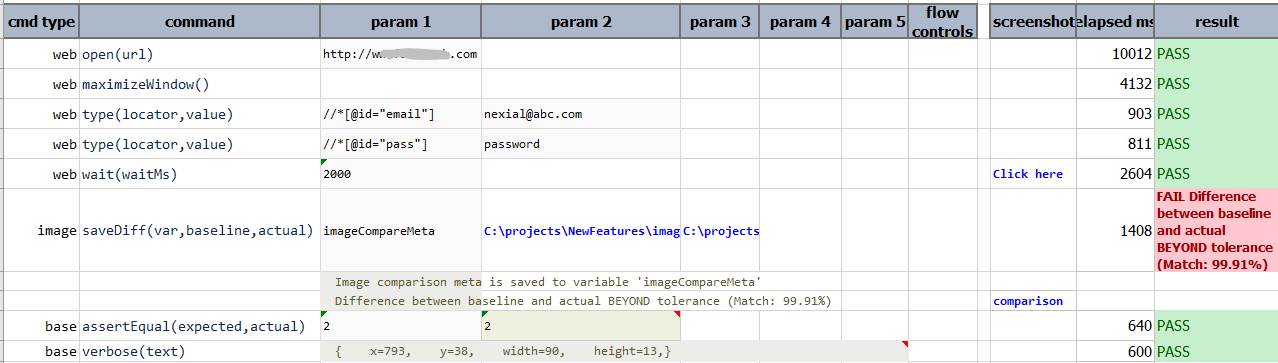
To see particular difference as a image, user can provide dimensions using comparison metadata like following:


