macro
The concept of “macro” is explained in the macro(file,sheet,name) page. To better support the implementation and the use of macros, Nexial provides a set of commands designed specifically to clarify the intent of each macros in terms of:
- The intent of a macro, much akin to documentation.
- The data variables (input) expected by a macro.
- The data variable(s) (output) produced by a macro.
Using nexial-project-inspector
Nexial ships with a batch script to scan for these macro-focused commands to generate documentation (HTML). When
executed, the nexial-project-inspector
batch performs the following actions:
- Searches for all valid macro files within a project.
- For each macro file, scan through all worksheets.
- For each macro found, scan for all instances of
description()commands and collect the content of the corresponding “description” column. - For each macro found, scan for all instances of
expects(var,default)commands and collect the content of the corresponding “description” column, the expected data variables (denoted asvar) and default value (denotes asdefault). - For each macro found, scan for all instances of
produces(var,value)commands and collect the content of the corresponding “description” column and the data variable produced by this macro (var). - Information gathered from the above step 3-5 are then gathered into a single JSON, which will be rendered via a HTML file saved to the corresponding project home directory.
Check nexial-project-inspector
for more details of this batch file. One can execute the nexial-project-inspector batch file at any time, and even
commit the generated JSON/HTML files so that other team members can benefit from the generated documentation. Here’s
an example of the generated documentation (part of Project Inspector):
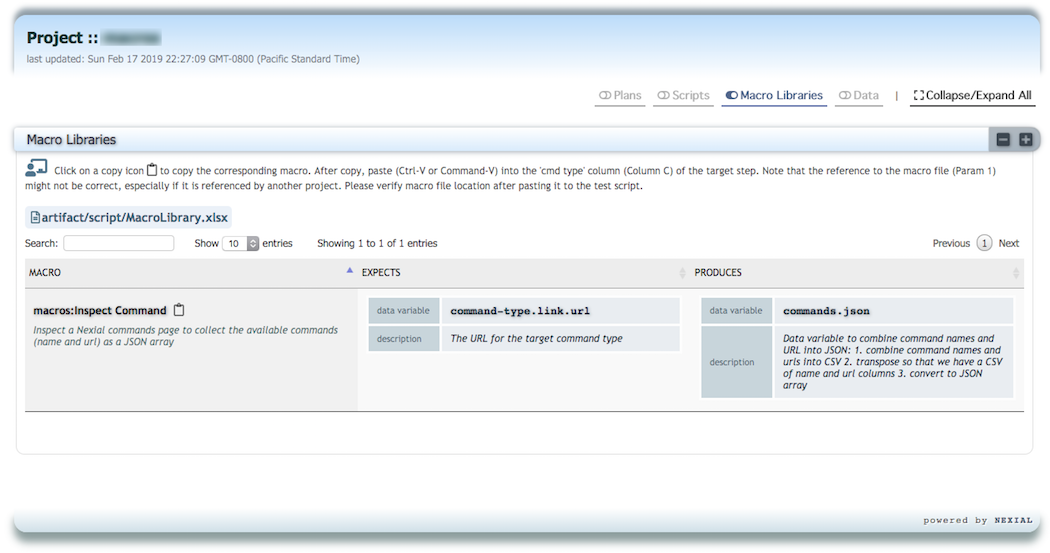
The screenshot shows that the generated documentation contains a macro, its description, the data variables it expects and the data variable it produces. One can sort, search and even copy/paste the macros to a test script. The clipboard icon next to the macro name allows one to copy the macro reference and paste it directly into a test script (place cursor at the [cmd type] column before paste).
With some effort to properly implemented these macro-focused commands, the corresponding macros would be easier to find, to understand and to use.