rdbms » Database Connection Setup
Database Connection Setup
In order to interact with a database, such as running a query, the first thing is to set up the connection against the target database. A connection is a set of configuration (in Nexial data file) that describe how a database session can be established. It can be referenced by a single name, which allows for reusability and appropriate connectivity separation.
To describe a connection, add the following to the appropriate data file:
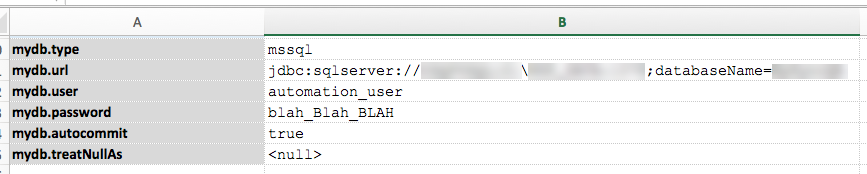
You can substitute mydb with something else more readable (without dot).
IMPORTANT !!! Note that only the following are required:
<connection name>.type - this specifies the type of database to connect. Nexial will use this data to load the appropriate connection driver (a.k.a. JDBC driver). The valid values (currently supported drivers) are:db2(IBM DB2, JDBC type 4)mssql(Microsoft SQL Server)oracle(Oracle, JDBC type 4)postgresql(PostgreSQL)mysql(MySQL)sqlite(SQLite)hsqldb(HyperSQL)isamorconnx(ISAM/Connx, JDBC type 2)mongodb(see below for more details)mariadb(MariaDB)- To connect to other database not mentioned above, you may do the following:
- Add the appropriate JDBC Type 4 driver (jar file) to
${user.home}/.nexial/jaror${NEXIAL_HOME}/libdirectory.
Find more details about How to copy custom jars here. - Add the appropriate driver class name to
<connection name>.JavaClassNamedata variable (instead of<connection name>.type). Check the vendor’s support page for the correct driver jar and driver classname. - If you have any dll file which is required to load then you can add it to
${user.home}/.nexial/dlldirectory. Example: mssql requires a dll file if integratedSecurity (for window authentication) is true in the url, system will automatically download the dll file while downloading the driver but if you have to use some different dll you can place here.
- Add the appropriate JDBC Type 4 driver (jar file) to
<connection name>.url - this specifies how to connect to the target database. Some connection string may contain username and password. Hence the.usernameand.passwordare required. For more details about connection string, check the following links:- Microsoft SQL Server connection string
- Oracle thin driver connection string
- not distributed as part of Nexial due to vendor restriction. Please visit vendor website to obtain appropriate driver files.
- IBM DB2 thin driver connection string
- not distributed as part of Nexial due to vendor restriction. Please visit vendor website to obtain appropriate driver files.
- PostgreSQL connection string
- MySQL connection string
In addition to the above, there are other useful configurations:
<connection name>.user - the username to use to connect to the target database.<connection name>.password - the password to use to connect to the target database.<connection name>.autocommit - specifies if the executions (e.g. INSERT, DELETE, UPDATE) carried out via this connection should be treated as individual transaction or as a single transaction. This configuration only makes sense when executing multiple SQL statements within one command. Executing a single SQL statement within 1 command is always treated as a single transaction..autocommitset totruemeans that each SQL statement within one command is treated as individual transaction..autocommitset tofalsemeans the commit will only occur after all the SQL statements are executed successfully - any failure will force a rollback.<connection name>.treatNullAs - specifies howNULLvalue should be represented. By default, aNULLvalue will be treated as an empty string. For example, let’s say that a query returns 2 rows of 3 columns each. The first row has aNULLvalue forcol2, the second row as a empty string forcol2.
| col1 | col2 | col3 |
|---|---|---|
| ABC | NULL |
123 |
| DEF | 456 |
if
| col1 | col2 | col3 |
|---|---|---|
| ABC | 123 | |
| DEF | 456 |
if
| col1 | col2 | col3 |
|---|---|---|
| ABC | <null> |
123 |
| DEF | 456 |
Multiple connections within one test script
It is not uncommon that multiple connections are needed within one test script. To differentiate between different
connections, set up multiple connections in the appropriate Nexial data file:

Then in test script, reference the appropriate connection via its name (i.e. mydb or app2):
