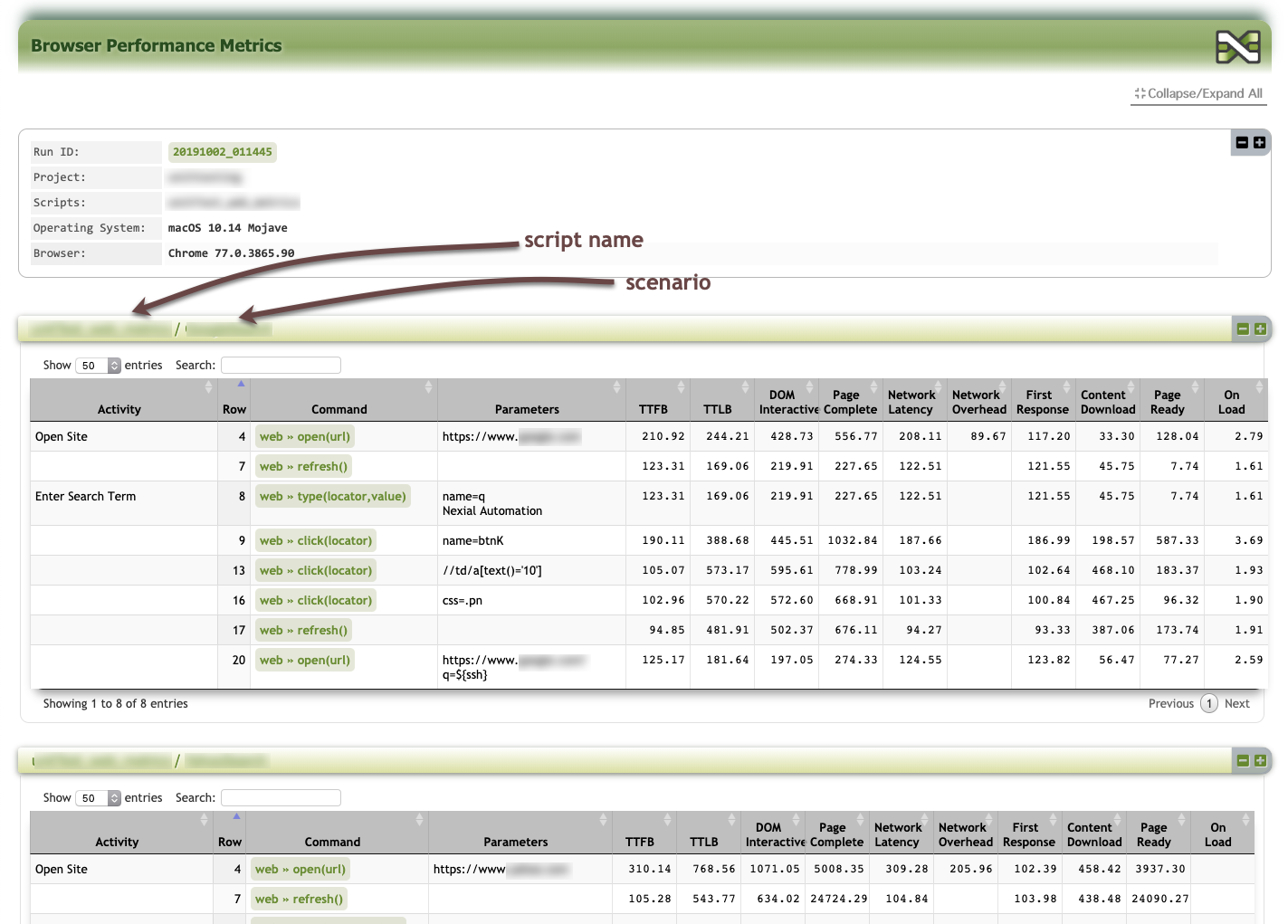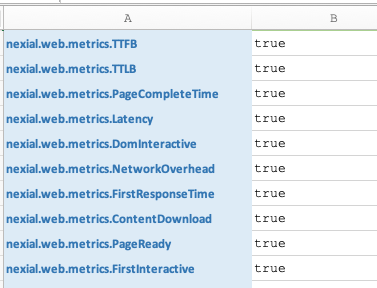web » Browser Performance Metrics
Description
As of v2.7, Nexial supports the capturing of browser performance metrics
during an execution. These metrics correspond to the browser’s activities to handle the response from the server and
the performance thereof. This is sometimes referred to as “Client-side Performance Metrics”, which is different than
the “Server-side Performance Metrics”. The server-side performance testing, often done through performance testing tools
like JMeter or Gatling, focuses mainly on the responsiveness and resilience of the web server or web application over
varying concurrent request load. Client-side performance testing, on the other hand, focuses on the user experience
through the vantage point of the client application. Both types of performance metrics are important and in isolation
neither tells the complete story on application performance.
Performance matters! Using a slower application is almost always a worse user experience than a faster one (all other
things being equal). When analyzed alongside server-side performance metrics, one gains the right perspective in terms
of user experience, bottlenecks and optimization opportunity.
In terms of browser performance metrics (just metrics hereafter), there are general 3 categories of data we can
gather (excerpt from
A Primer for Web Performance Timing API):
The
W3C Navigation Timing API provides the tools to measure the critical milestones for the main HTML document:
DNS, TCP, request and response, and even DOM-level timing metrics. This API exposes the metrics as accurate and
detailed timing statistics — natively — for page navigation and load events. It's available now in Internet
Explorer 9 - 11, Edge, Google Chrome, Firefox and Safari.
The exact metrics exposed via this API can be found in the
MDN web docs. The amount of timing and events being tracked through this API can be
overwhelming and possibly confusing. To streamline the metrics collection and to simplify analysis, Nexial
implemented a series of
simpler data points via System variables. The image below depicts the mapping
between Nexial supported metrics and W3C's timing events. Click on the image below to open a larger version on a
separate tab.

| System variable |
Description |
nexial.web.metrics.TTFB |
The time, in milliseconds, between the start of user's request to the browser and when the corresponding
response is initially received by the browser.
|
nexial.web.metrics.TTLB |
The time, in milliseconds, between the start of user's request to the browser and the completion of the
corresponding response received (downloaded) by the browser.
|
nexial.web.metrics.BackendTime |
Same as nexial.web.metrics.TTLB. |
nexial.web.metrics.DomInteractive |
The time, in milliseconds, between the start of user's request to the browser and the requested page ready
for user interaction (while the same page might not be completely loaded).
|
nexial.web.metrics.PageCompleteTime |
The time, in milliseconds, between the start of user's request to the browser and the requested page being
completely loaded, parsed and all sub-resources loaded.
|
nexial.web.metrics.Latency |
The time incurred, in millisecond by the browser loading requested data from its cache, or the time
between the browser issuing the request and the corresponding response first received from the server.
|
nexial.web.metrics.NetworkOverhead |
The time incurred, in milliseconds, to complete DNS lookup and open TCP connection by the browser. |
nexial.web.metrics.FirstResponseTime |
The time, in millisecond, to receive initial response since the request was made. |
nexial.web.metrics.ContentDownload |
The time, in milliseconds, between the browser receiving the first and the last byte of the corresponding
response.
|
nexial.web.metrics.DomContentLoaded |
The time, in milliseconds, between receiving the last byte of the response (which subsequently start the
parsing of the response thereof) and the document in question being loaded completely.
To be considered as "loaded completely", the browser would perform the following activities:
- parses the content received,
- build the DOM, CSSOM, accessibility structures,
- render the page objects (after which the document readiness is set to interactive),
- parse any deferred scripts, if any,
- execute any deferred scripts (after which the document readiness is set to "complete")
|
nexial.web.metrics.FirstInteractive |
The time, in milliseconds, to parse the DOM, CSSOM and accessibility objects. |
nexial.web.metrics.PageReady |
The time, in milliseconds, to load the DOM, CSSOM and accessibility objects parsed from the received
content, and to parse any deferred scripts.
|
nexial.web.metrics.OnLoad |
The time, in millisecond, taken to executed all the JavaScript load events after the corresponding page is
completely loaded.
|
Whereas Navigation Timing measures the performance of the main page, generally the HTML file via which all
the other assets are requested, the Resource Timing measures timing for individual resources, the assets
called in by the main page, and any assets that those resources request. Many of the measurements are
similar.
This API that allows you to collect lifecycle timing information related to resources in a document. It enables
one to measure user latency, which is crucial to benchmark web pages. Using the Resource Timing API allows us to
retrieve and analyze a detailed profile of all the network timing data for every resource on the page. As such
we can use this API to track the performance of the resources of our page, and determine how many and what
resources we have to optimize.
[more to come...]
This API captures a series of key moments during pageload that provides visible feedback to its user. In the
context of Paint API, there are 2 such key moments - First Paint (FP) is the first of these key moments,
followed by First Contentful Paint (FCP). These metrics mark the points, immediately after navigation, when
the browser renders pixels to the screen. This is important to the user because it answers the question:
- Is it happening? (FP)
- Is this useful? (FCP)
The primary difference between the two metrics is FP marks the point when the browser renders anything that is
visually different from what was on the screen prior to navigation. By contrast, FCP is the point when the browser
renders the first bit of content from the DOM, which may be text, an image, SVG, or even a canvas element.
[more to come...]
What does it look like?
When metrics collection is enabled, Nexial will gather the metrics along the way during the execution. When the
execution is completed, the metrics is transformed into a HTML file - browser-metrics.html - a “dashboard” of sorts,
and placed in the output directory. It looks as follows
(subject to changes):
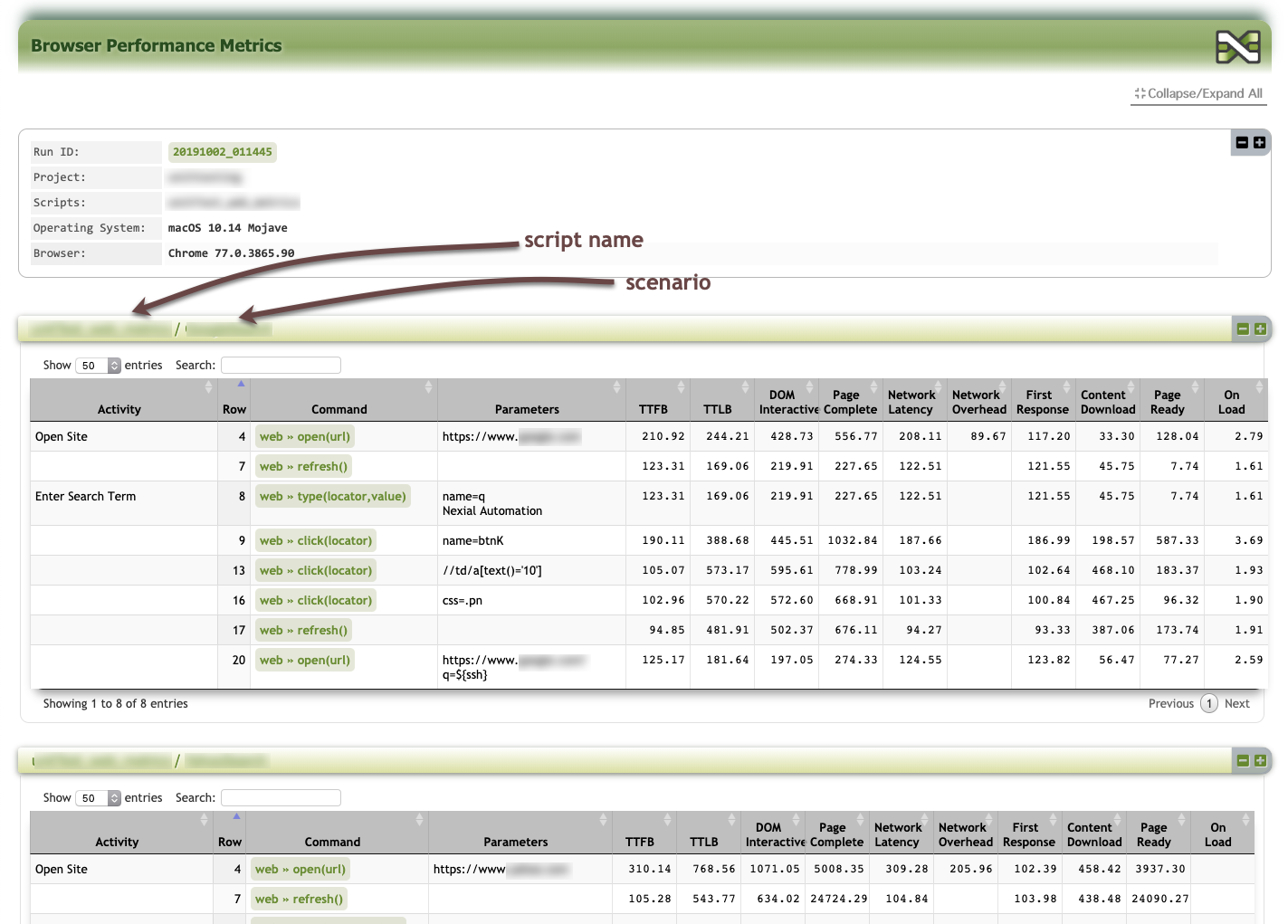
The metrics is separated by the corresponding script/scenario into an interactive grid structure equipped with search
and sort capabilities. One can use the metrics presented in these grids to analyze the browser performance when it was
used during automation.
Future version of the metrics dashboard will include charts and historical comparison. Stay tuned!
How do I get started?
Here are the steps to follow to enable metrics collection:
- Add the System variable
nexial.web.metrics.enabled and set its value to true.
- Add the desired metrics by the associated System variable names and set them to
true. These System variables can
be found in the Navigation
Timing. For example,
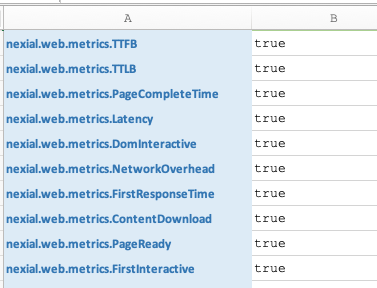
- That’s it! Nexial will collect the specified metrics on the “action” Web commands (i.e. not
assert... or
validate commands).
References