WEB
Description
WEB expression allows one to express the processing of one or more Web automation operations in a pipeline-like format.
A Web expression must be in following format:
[WEB(webResult) => type(locator,value) click(locator)]
In the above example, webResult is the variable to capture the outcome of each web operation.
Working with Execution Result
Executing series of Web automated operation will result in series of outcomes. So Nexial is designed to capture entire
result into a “wrapper” or “object”. This wrapper consists of following fields, which one can access via the dot (.)
notation:
-
allPass -
truemeans all the executed web operations were successful, orfalsemeans one or more web operations had failed. -
results - a list of web operation results, in the order of the executions:
- operation - the web operation performed.
-
result - the result of the web operation performed which is
PASSorFAIL. - error - the error, if any, occurred to a failed web operation.
Following is the JSON-like sample of the Web Execution result:
{
allPass=false,
results=[{
operation=type(//*[@id="txtUsername"],Admin),
result=PASS,
error=null
}, {
operation=type(//*[@id="txtPassword"],admin123),
result=PASS,
error=null
}, {
operation=click(//*[@id="btnLogin"]),
result=FAIL,
error=No element via locator '//*[@id="btnLogin"]'
}]
}
To reference the specific execution result, one would use the dot notation (.) like this: ${result}.allPass.
This would retrieve end execution result for a series of operations. In contrast, the ${result}.results[0].result will
return first operation result as PASS or FAIL. One can use a different variable name other than result.
Operations
allPass
This returns true if all the operations within the same WEB expression executed successful, or false is one or more
operations had failed.
check(locator,waitMs)
Only applicable to checkboxes. This operation ensures that the checkbox represented by the locator is checked.
If the target checkbox is already checked, this operation performs no action upon it.
If the specified locator resolves to multiple checkboxes, then the same applies to all of them.
The waitMs parameter is optional. It represents the amount of time Nexial would wait for all the matching checkboxes
to be checked. If none is specified, then the value of nexial.pollWaitMs
will be used instead. If you are considering only ave a small number of checkboxes, it might be good to set waitMs
to a small number like 1000.
click(locator)
This clicks on an element specified via its locator. One may perform the click-by-label operation (see
web » clickByLabel) by specifying the locator parameter as text=....
For example, to click on an element with text LOGIN, one may specify the locator as text=LOGIN.
Example
In this example, the first step is to open the URL and then login the site
(https://opensource-demo.orangehrmlive.com/)
using type(locator,value)
and click operations.
Script:

Output:
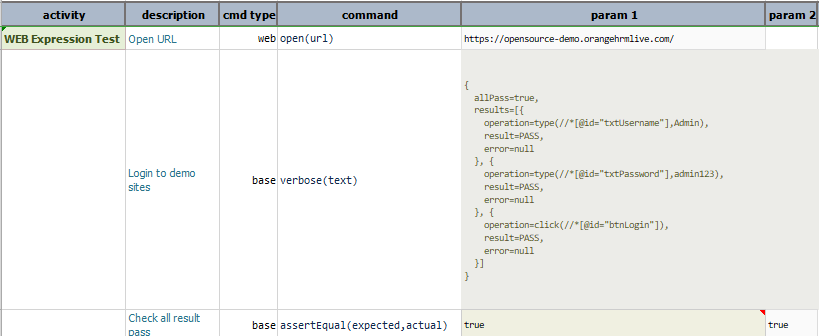
deselect(locator,options)
This automates the deselection of one or multiple OPTION elements from select element identified via locator. If
multiple OPTION elements specified, it deselects multiple options from the list-box (i.e. <select multiple ...>).
Multiple options specified via options must be separated by nexial.textDelim
Example
In this example, selection and deselection of values is done from the sample.html page using
select(locator,options) and then deselect(locator,options) operation.
Sample HTML:
<!DOCTYPE html>
<html>
<body>
<select name="cars" id="car-select" multiple>
<option value="volvo">Volvo</option>
<option value="audi">Audi</option>
<option value="saab">Saab</option>
<option value="opel">Opel</option>
</select>
</body>
</html>
Script:
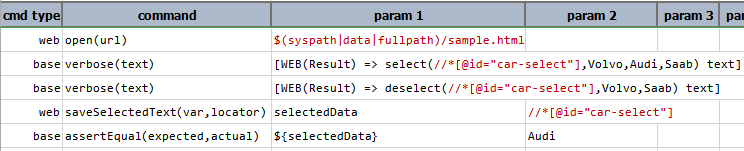
Output:
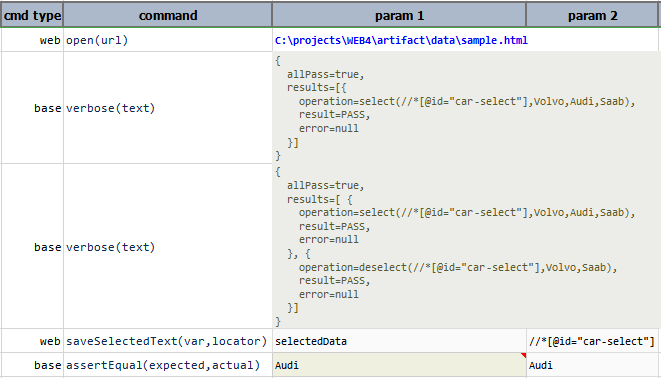
fetchAsCsv(locators)
This operation captures the values of web elements in CSV format. These web elements are expressed as a series of
locators, separated by nexial.textDelim.
Example
In this example, the type(locator,value) and click(locator) operations are
used to log in to OrangeHRM. After a new user is added, the
fetchAsCsv(locators) is used to reference a series of web element and save the corresponding value attribute as
CSV. Finally, the captured CSV data is parsed and saved to user.csv.
Script:
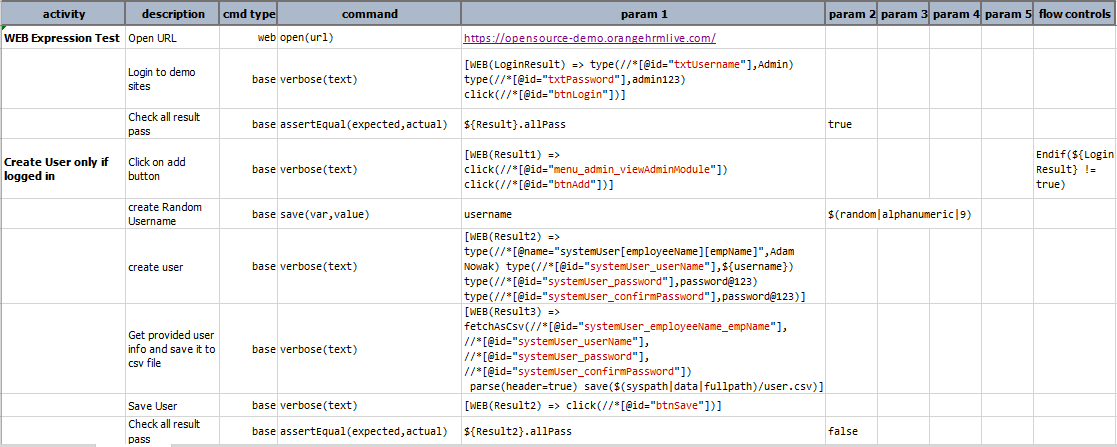
Script in Action:
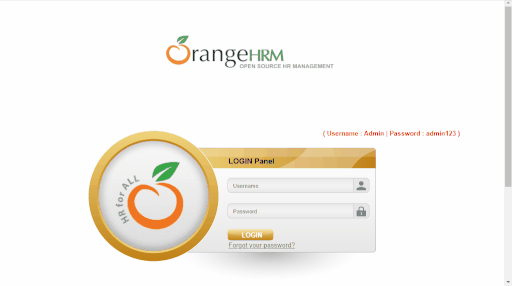
Output CSV:
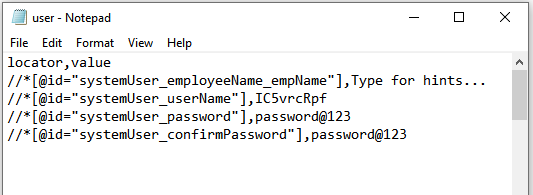
Output Excel:
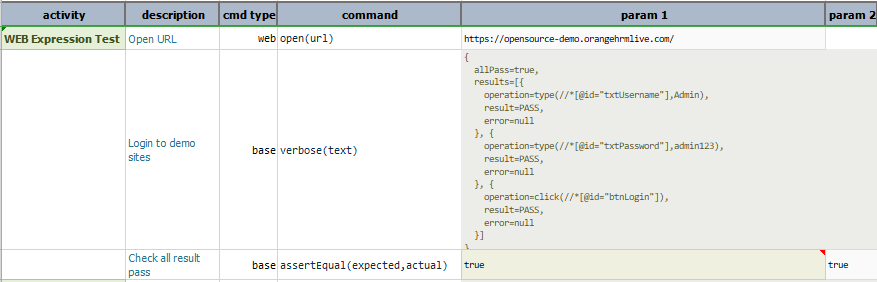
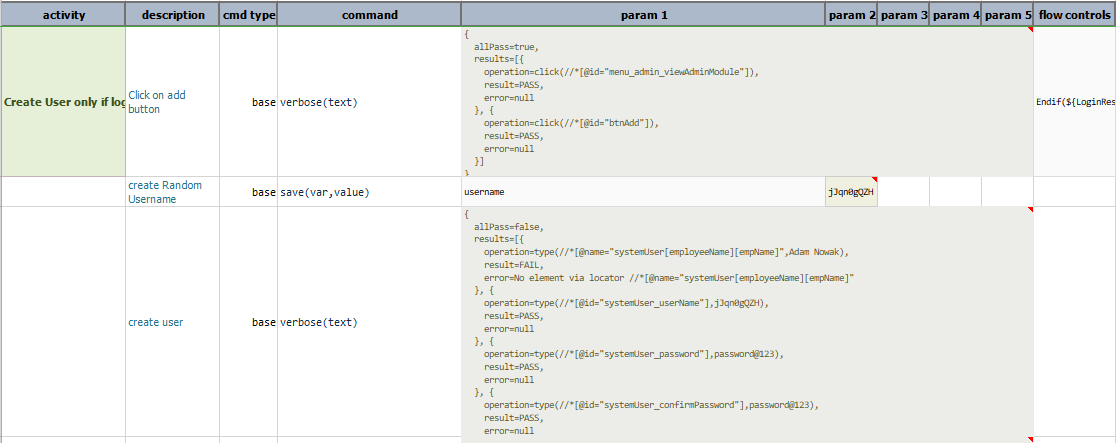

jsClick(locator)
Or js-click(locator). This operation performs the similar function as click(locator), except the
click operation is performed via JavaScript. Using JavaScript to perform click can be useful at times, especially when
one wishes to “click without wait”. The click(locator) operation uses WebDriver to perform the click
action, and as such incur some delay between WebDriver and target browser. However, using JavaScript, such delay is
eliminated.
select(locator,options)
This automates selection of one or multiple OPTION elements from select element identified via locator. If multiple
OPTION elements specified, it selects multiple options from the list-box (i.e. <select multiple ...>).
Multiple options specified via options must be separated by nexial.textDelim
Example
In this example, selection of values is done from the sample.html page using
select(locator,options) operation.
Sample HTML:
<!DOCTYPE html>
<html>
<body>
<select name="cars" id="car-select" multiple>
<option value="volvo">Volvo</option>
<option value="audi">Audi</option>
<option value="saab">Saab</option>
<option value="opel">Opel</option>
</select>
</body>
</html>
Script:

Output:
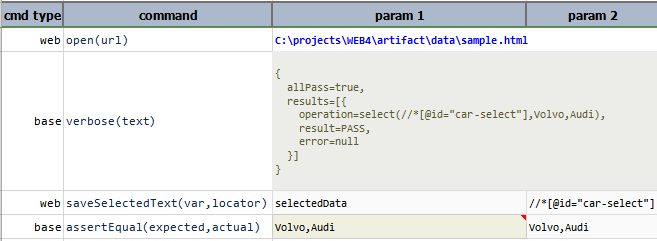
selectWindow(winId)
This selects the open tab/window as per the windows id or by index determined by the order when corresponding
tab/window is opened.
Example
Script:
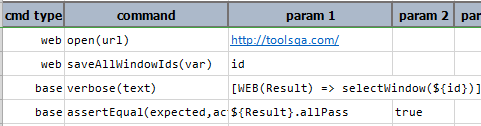
Output:
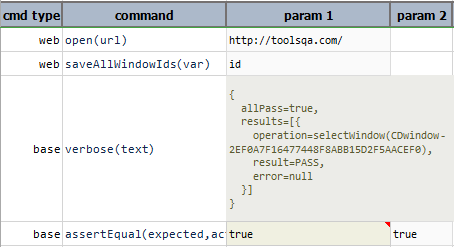
text
Transforms the associated Web statement(s) result into plain text.
Example
In this example, the web execution result is converted to TEXTexpression to perform
TEXTexpression operations on the result.
Script:
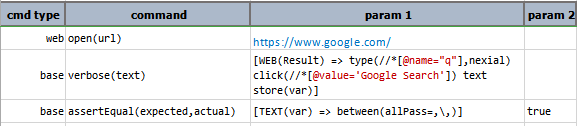
Output:
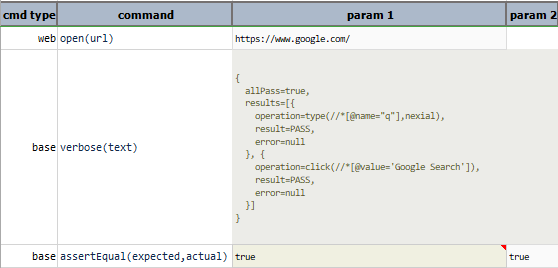
type(locator,value)
This enters the specified value into the first element that matches the specified locator.
Example
In this example, nexial is typed inti the search box and the Google Search button is clicked via the
click(locator) operation.
Script:

Script in Action:
Output:
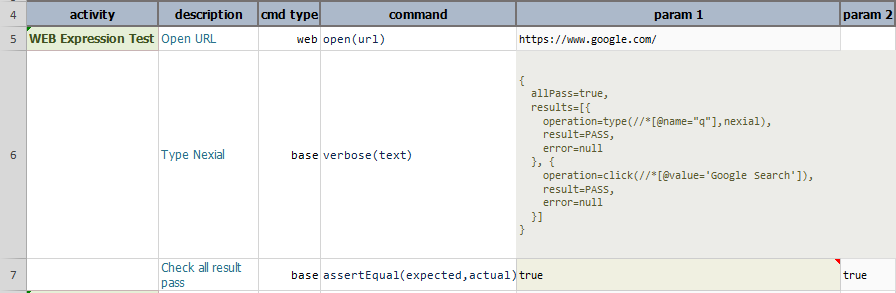
typeKeys(locator,value)
This issues keystroke on the element specified via locator. For more information, go
through web » typeKeys(locator,value)
Example
In this example, the first step is to open the URL and login the site
(https://opensource-demo.orangehrmlive.com/) using
type(locator,value) and click(locator) operations. By using,
typeKeys(locator,value) the Username in the Admin Module is copied and pasted to the Employee Name.
Script:
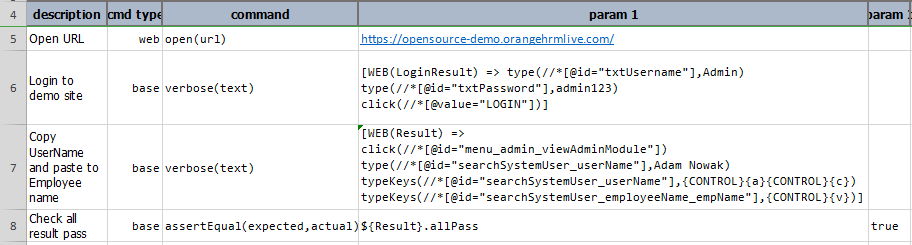
Script in Action:
Output:
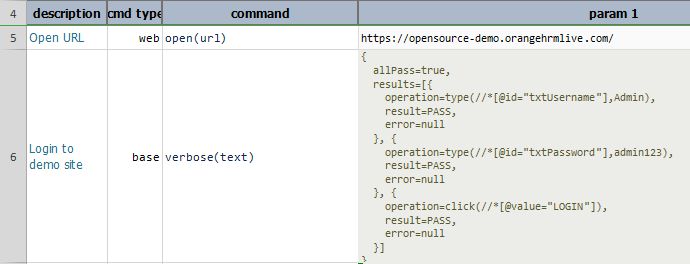
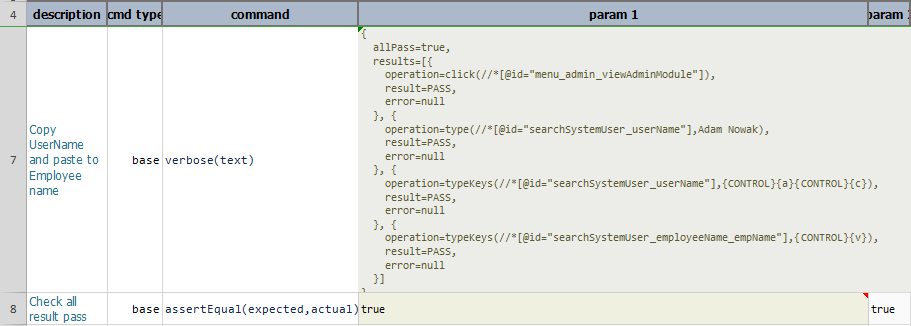
uncheck(locator,waitMs)
Only applicable to checkboxes. This operation ensures that the checkbox represented by the locator is unchecked.
If the target checkbox is already unchecked, this operation performs no action upon it.
If the specified locator resolves to multiple checkboxes, then the same applies to all of them.
The waitMs parameter is optional. It represents the amount of time Nexial would wait for all the matching checkboxes
to be unchecked. If none is specified, then the value of nexial.pollWaitMs
will be used instead. If you are considering only ave a small number of checkboxes, it might be good to set waitMs
to a small number like 1000.
—–
wait(waitMs)
This waits until the specified time (waitMs, in milliseconds) passed.
Example
In this example, nexial is typed in the text box. The wait(waitMs) force browser to wait for 10000ms to click
google search button.
Script:

Script in Action:
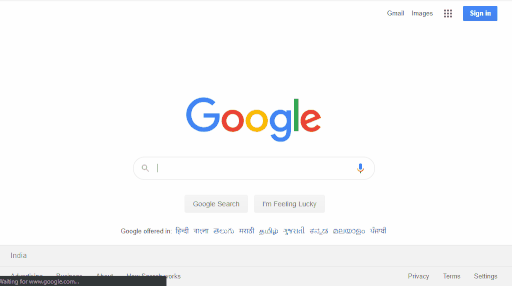
Output:
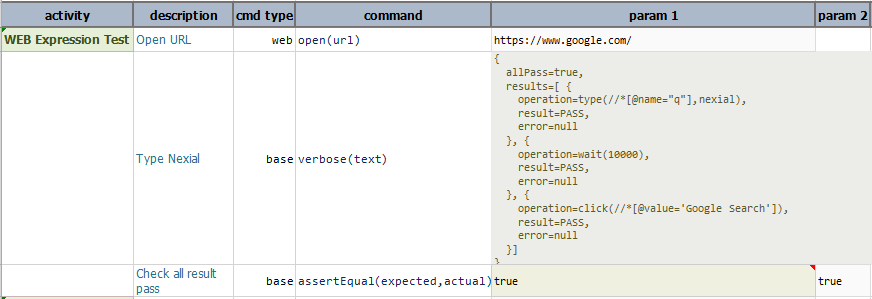
waitFor(locator)
This operation waits for the specified locator to be present in the current page (or frame). The maximum wait time is
controlled by nexial.pollWaitMs.