Email Notifications
Nexial supports email notification at the end of an execution through the use of System Variables. By default, sending email notifications is not enabled as using email to communicate execution status carries a variety of possible side issues. Nonetheless, email notification is supported in Nexial.
Execution Summary
The email notification at the end of an execution provides a basic summary of the execution process. This summary includes:
- The version of Nexial used.
- The host name and user name from which the execution was run.
- The number of scripts executed and the time span.
- Number of passed/failed steps and scenarios and the total success percentage.
- Summarized results of the script/plan execution.
Additionally, Nexial provides features like:
- Sending email notification to multiple recipients.
- Adding custom subject, footer and header to the notification.
- Sending pre-configured emails.
- Conditional notification.
Read more about pre-configured emails and conditional notifications on the Event Notification page.
Example of an Email Notification:
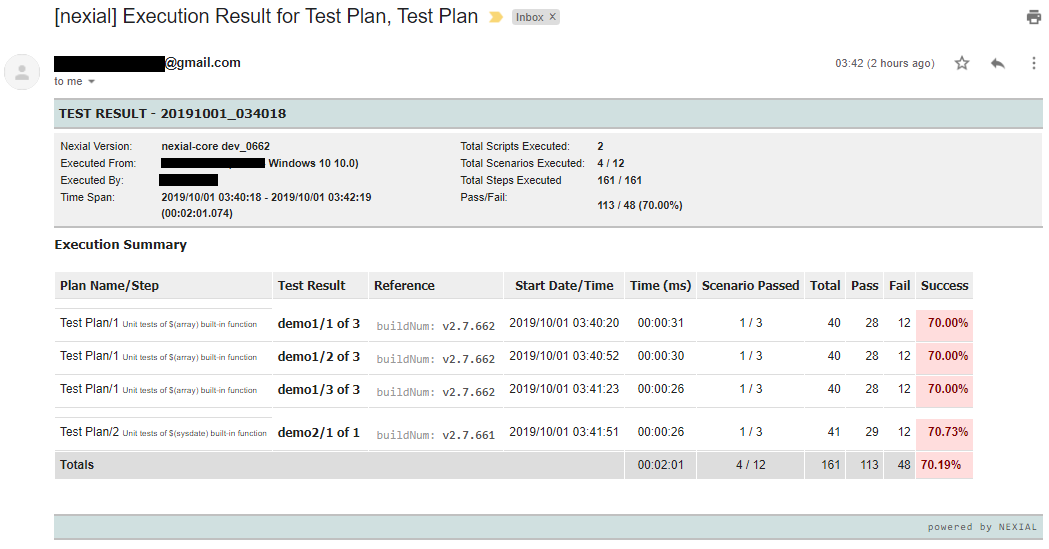
Configuring Data Variables
- Use the system variable nexial.enableEmail and set it to
true -
Define the mail server connectivity details in the data file according to your email service.
Nexial uses the following variables to specify connection details:
nexial.mail.smtp.host- the hostname or DNS name of your mail server.nexial.mail.smtp.port-25(or whatever the configured SMTP port).nexial.mail.smtp.from- sender's email address.nexial.mail.smtp.auth-true|false.nexial.mail.smtp.username- username only needed ifnexial.mail.smtp.authis set totrue.nexial.mail.smtp.password- password only needed ifnexial.mail.smtp.authis set totrue.
Example:
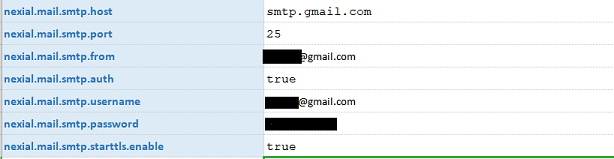
Note:nexial.mail.smtp.starttls.enableis required to betrue.when Gmail is used as the email service. - Define the recipient email or comma separated list of recipients via the nexial.mailTo System variable.
- [
OPTIONAL] Use nexial.mailSubject, nexial.mailHeader and nexial.mailFooter system variables to add subject, header and footer to the email respectively.

Email Notification with header, footer and subject:
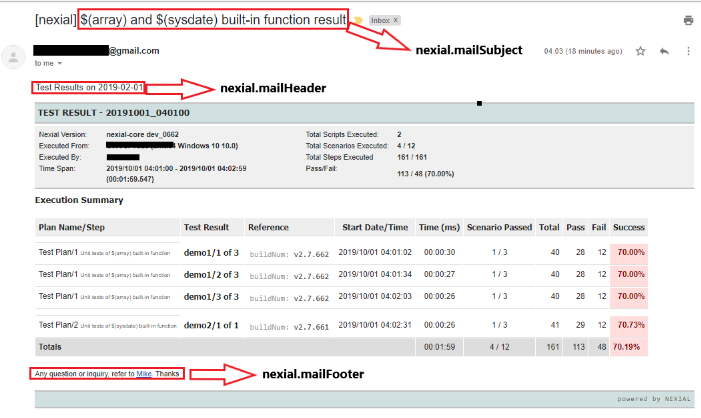
Follow this guide for onetime setup for email notification using nexial-setup
