Real-time Inspection of Data Variables
NOTE: Nexial Interactive now includes Inspection, and is generally considered a better feature for exploring data variables and expression during execution. After reading about Inspection, you may want to also learn more about Nexial Interactive.
As one’s automation becomes more involving and complex, execution-time inspection may be of greater importance. The idea of allowing one to temporarily interrupt the execution in progress to examine the application under test, the execution log or execution states (i.e. data variables).
About Inspection
In Inspection mode, one can interaction with Nexial via its execution console. Use the ${...} syntax to inspect data
variables:
inpect-> ${nexial.textDelim} , inpect-> ${nexial.browser} chrome inpect-> ${username.locator} //input[@name="username"]
Likewise, one can invoke built-in functions via its $(...) syntax or
Nexial Expression via its [... => ...] syntax:
inspect-> $(random|integer|5) 41465 inspect-> $(count|upper|This Is A Test) 4 inspect-> $(count|size|This Is A Test) 14 inspect-> [TEXT(This Is A Test) => after(Is )] A Test inspect-> [TEXT(This Is A Test) => base64encode ] VGhpcyBJcyBBIFRlc3Q= inspect->
To resume, simple press ENTER key or type in :resume to continue execution.
Benefits of Inspection
- Observe the value of a data variable at a particular point in the execution.
- Observe the outcome of a
Nexial Expressionsin the script at a particular point in the execution. - Observe the outcome of a
Nexial Built-in-Functionsin the script at a particular point in the execution.
Nexial provides a few different forms of execution-time inspection:
Disabled during Continuous Testing
Note: Nexial is designed to disable “pauses” in CI/CD environment, which it determines dynamically at runtime. One can also force Nexial to consider current environment as CI/CD.
Control Flow Directives
With PauseBefore() and
PauseAfter(), one can pause an execution to review
execution logs and state. Also, “inspect-on-pause” provides the capability to inquire in real time the state of
data variables, or the use of built-in functions and Nexial expressions. Since this
can be enabled from any test step, this is particularly useful for troubleshooting and debugging running scripts.
How does it work?
- Find the test step(s) where the execution should be paused.
- Add
PauseBefore()orPauseAfter()to the flow control column of such step(s). - Optionally, set the system variable
nexial.inspectOnPauseastrue. This can be done in various places. -
Execute your script as one normally would. Nexial would pause the
execution just before (
PauseBefore()) or just after (PauseAfter()) the test steps where the “pause” control flow directive was placed. Now we can interact with Nexial to inspect data variables, etc. - When inspection is complete, one can press
ENTERkey or type in:resumeto continue execution.
Example
In the screenshot below, notice that a PauseAfter() directive is added in the flow control of the last step. Also, the
System variable nexial.inspectOnPause is set to true in the
corresponding data file (not shown). Let’s see how we can, during execution, obtain the current timestamp from a API,
check the response received and process it to get the elapsed time and round-trip time:

When the inspect-on-pause is in effect, you should see a prompt on the console as shown below:
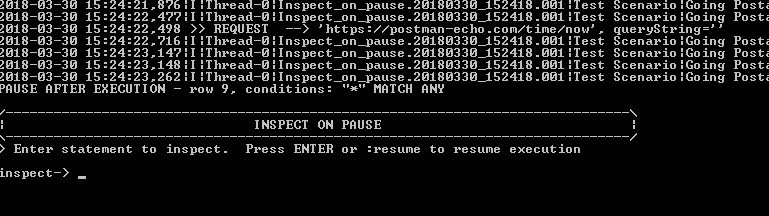
Now we can (example):
- Inspect the payload of the API response via
${response}.body} - Run a built-in function to find the current date/time in epoch via
$(sysdate|now|epoch) - Run a Nexial expression to find the elapsed time:
Round trip time: [NUMBER($(sysdate|now|epoch)) => minus(${right now})] ms
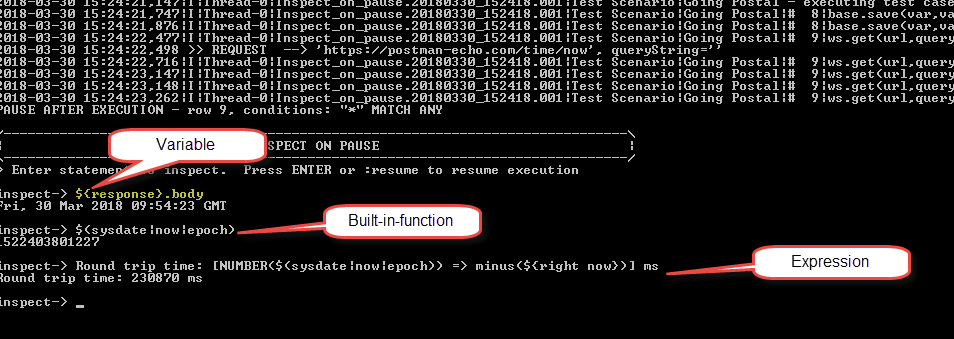 To resume execution, simply press
To resume execution, simply press Enterkey on the console.
On Error
Nexial allows execution to pause when an error occurred or when a test step has failed. To enable this feature, set
the System variable nexial.pauseOnError to true. Also, one can set
another System variable nexial.inspectOnPause to true to enable
Inspection mode when the execution is paused (in this case, due to the failure of a test step).
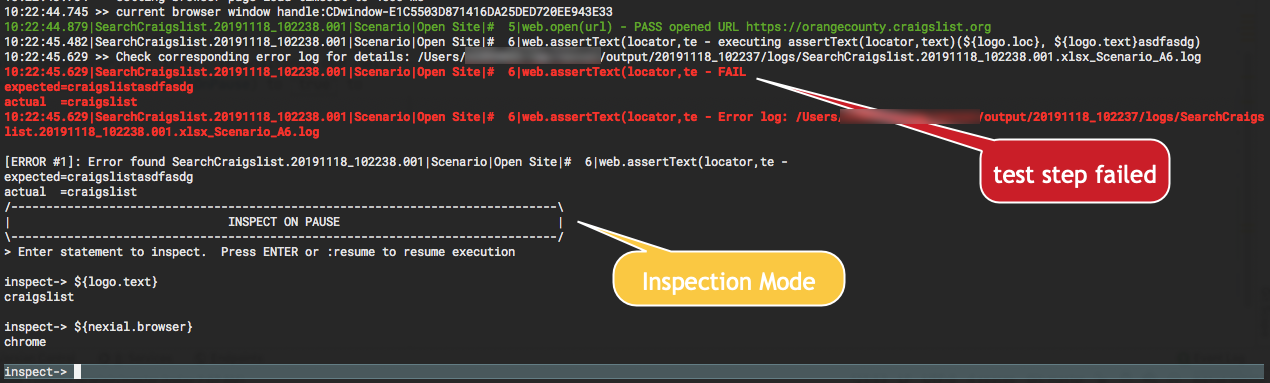
Nexial Interactive
Nexial Interactive provides much more capability and features than just pausing execution and inspection. This is the recommended strategy to author your automation script. Please visit Nexial Interactive for more details.
On-Demand Inspection
As of version 2.9 Nexial now supports On-Demand Inspection (a.k.a. “odi”),
which allows one to pause an execution in progress at or near the desired moment in time. To activate this feature,
simply put the execution console in focus and type in !!! and then press the ENTER key. For example,
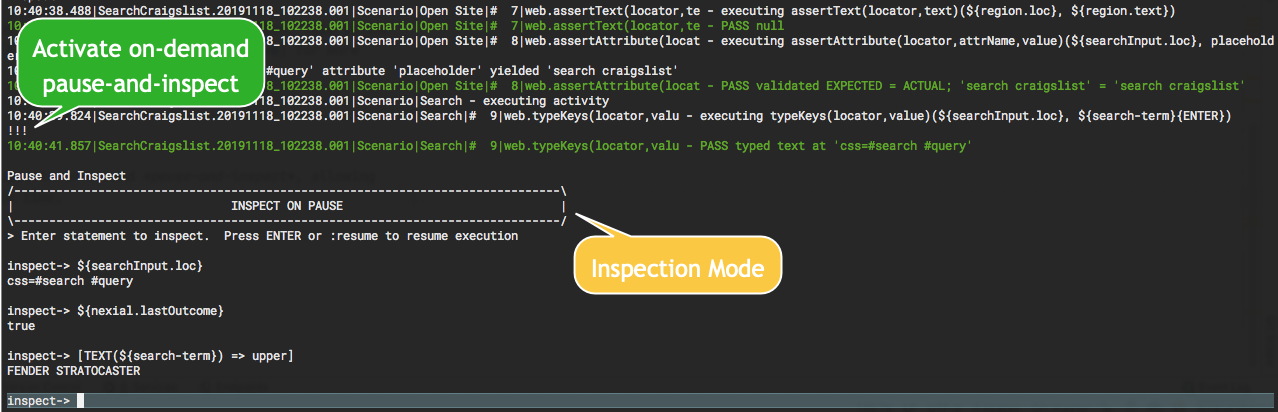
This On-Demand Inspection is enabled by default and incur a slight penalty in terms of performance. For it to work,
Nexial has to spawn a separate “listener” for any incoming input to the console during execution. Consider the benefits,
this is a relatively small price to pay. However one can turn off On-Demand Inspection feature by setting the System
variable nexial.odiEnabled to false (default is true). One
can also reconfigure the behavior of On-Demand Inspection with the following System variables:
-
nexial.odiTimer: determine the frequency, in milliseconds, of input detection by the On-Demand Inspection “listener”. Note that setting this value too low could cause an execution to hang or become unresponsive since there could be too much resource contention between the main execution thread and the “listener” thread. The minimum allowed value is300(ms); the default is500(ms). -
nexial.odiKeys: determine the key sequence to activate On-Demand Inspection. The default value is!!!but one can change it to other ASCII character sequence. Note that compound key sequences that contains[CONTROL],[ALT],[WIN],[OPTION],[COMMAND]are not supported, as such are usually trapped by the underlying console application.