Targeted Data Management
Introduction
Often in testing - and automation in general - one comes across the need to support multiple environments (e.g. DEV, QA, UAT, PROD). These environments create segregated landscapes to serve the different focuses throughout the product delivery lifecycle. The so-called “lower” environments, such as DEV or QA, are purposed to support the early phases of application development, integration, and testing, while the “higher” ones (UAT and PROD) focus on the end-user experience and end-to-end workflow. While the target application (a.k.a. application under test) could be the same version across these environments, the application data and configuration might differ greatly. For example, each environment could differ in terms of:
- Connectivity to external services and components, such as databases, messaging services, integration endpoints
- User credentials and roles
- Business rule data and configuration
These environmental differences bring about an additional layer of complexity in terms of test automation. Applying test automation across different environments should incur minimal impact on the automation artifacts. Should changes be needed, they should be managed in a manner that is easy and independent (to each environment). Nexial provides a few different strategies of handling environment-specific differences, aiming to minimize, isolate and simplify such impact. These strategies can be effective either by itself or in combination.
But before we proceed to examine these strategies, an overview of some of Nexial’s design concepts regarding data management is in order.
Data File Convention
One of the fundamental designs in Nexial is the “default by convention” concept, where files and artifact references
are matched by a conventional project structure. The basic matching rule is as follows:
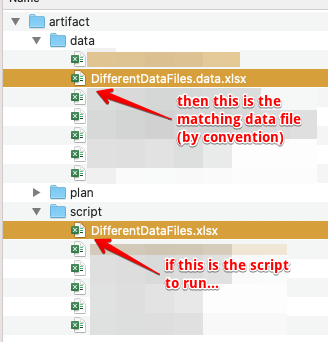
Here’s the targeted automation script (artifact/script/DifferentDataFile.xlsx):

As highlighted, this simple script references 4 data variables:
${MyTest.BusinessName}${MyTest.BusinessOpensOn}${MyTest.BusinessStarts}${MyTest.BusinessCloses}
By default, Nexial looks for the matching data file to load during automation. In this case, the matching data file
would be artifact/data/DifferentDataFile.data.xlsx, which looks like this:
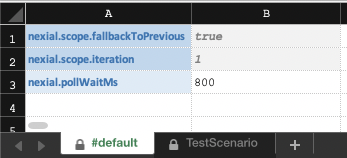
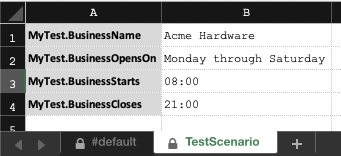
When we execute this script, no surprises here; the output shows what we expect (see highlighted):

Datasheet Convention
By convention, Nexial looks for the datasheet that matches the scenario currently in execution. This means that:
- When executing scenario
TestScenarioofartifact/script/MyTest.xlsx, Nexial will attempt to load the data variables defined in the datasheetTestScenarioofartifact/data/MyTest.data.xlsx. - Regardless of whether the
TestScenariodatasheet is loaded or not (or if it exists), Nexial will attempt to load the#defaultdatasheet from the sameartifact/data/MyTest.data.xlsxdata file. This way the#defaultdatasheet acts as a “catch-all”. - As a “catch-all”, the data variables defined in
#defaultdatasheet will be loaded ONLY if they are not defined in other datasheets. The#defaultdatasheet is of the least priority.
This is Nexial’s default behavior and is designed to simplify script development and testing. It provides a generally
serviceable construct and a good starting point for individuals who are new to test automation or Nexial. To see this
in action, let’s look at the following example. Below is a simple test scenario (named TestScenario) with 2
base » verbose(text) commands and the references to 3 data variables:
- On Row 5:
${MyTest.BusinessStarts} - On Row 5:
${MyTest.BusinessCloses} - On Row 6:
${MyTest.BusinessOpensOn}

For this example, the referenced data variables are defined in the #default datasheet and the TestScenario
datasheet:
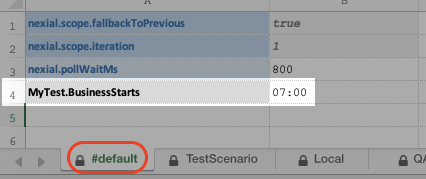
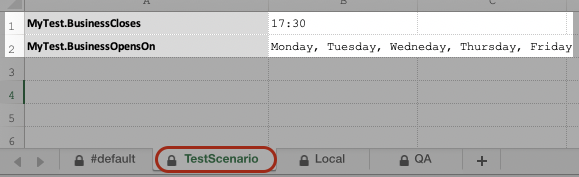
When we execute this script, we see these 3 data variables are loaded and printed correctly on the console:
./nexial.sh -script $PROJECT_HOME/artifact/script/DifferentDataFiles.xlsx
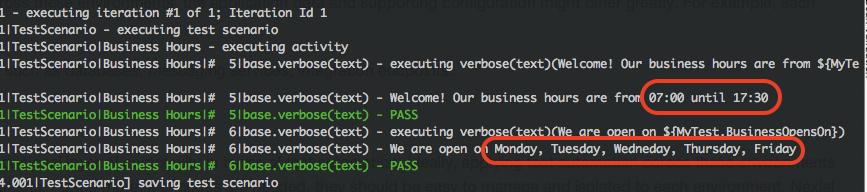
Hence the “catch-all” logic is in effect where the ${MyTest.BusinessStarts} data variable is loaded from #default
datasheet (since it’s not defined elsewhere).
Project-wide Data Management
Besides the use of data files and various datasheets, Nexial provides another form of data management to handle
project-wide data variables. Within each project, one may create a
project.properties file under the artifact/
directory:
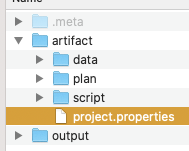
This project.properties file is a plain text file that loosely follows the standard Java
Properties file format.
Essentially this is a simple text file that contains a set of name-value pairs that represents data variables and their
corresponding data value. The data variables defined here are relevant for the entire project (i.e. under the same
project directory). For example,
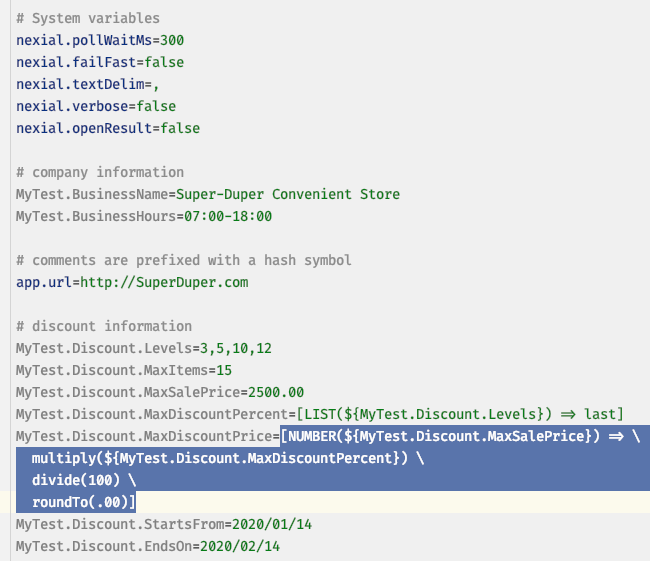
With such a project.properties, we can execute the following script to reference any of its data variables:

(and the accompanying data file with minimum content):
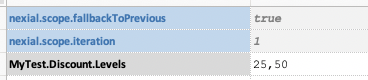
The output prints out the values of the data variables defined in project.properties, as expected:
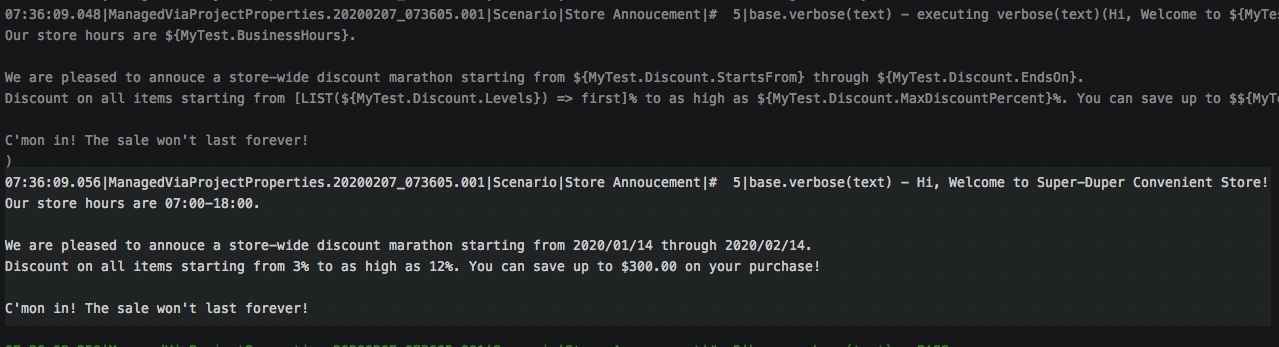
There are a few important things to note:
- As stated, data variables defined here can be used in any of the artifacts within the same project structure
- One can include project-wide System variables in
project.properties - A data variable can reference another data variable. For example
MyName=${My First Name} ${My Last Name} - One can use functions and expressions, just as one could in data files. Observe
MyTest.Discount.MaxDiscountPricedata variable (highlighted above) - Data variable defined in
project.propertieswill supersede those defined in the data files. This is by design to keep the project consistent and hierarchically sound. The example above shows that while the data file definesMyTest.Discount.Levelsas25,50, the output shows that the first element ofMyTest.Discount.Levelsis3and its last element is12. This matches the definition of the sameMyTest.Discount.Levelsdefined inproject.properties. Note that the example uses the LIST expression -[LIST(${MyTest.Discount.Levels}) => first]and[LIST(${MyTest.Discount.Levels}) => last]respectively to extract the first and last element ofMyTest.Discount.Levels.- However, one can still override the project-bound data variable via
base »
save(var,value)and base »clear(vars)command.
- However, one can still override the project-bound data variable via
base »
- Subject to the same rules as a standard Java
Properties file format,
duplication of data variable in the same
project.propertiesis not allowed. The last data variable definition will trump the preceding ones.
Simple but effective: define any number of data variables in project.properties and they will apply to all the
artifacts within the same project (i.e. same project home directory).
Data Loading, ala Nexial
Separating data from the script (or automation script) is the fundamental impetus of Data-driven Testing and a central design objective for Nexial. Nexial supports multiple ways of doing so. Below are the ways to keep data (and data variables) separate from the corresponding scripts, in the order of override priority:
- Data can be defined in the
#defaultdatasheet. Those defined here are the lowest in priority. This means that similar data variables defined elsewhere would override those defined in#defaultdatasheet. - Data can be defined in datasheets (other than
#default). This can either be the datasheet matching to the active scenario (default behavior), or user-defined datasheet(s) specified as a command-line option. If more than one datasheets are specified, the data variable found in the later datasheet will override the earlier ones (“last one WINs”). - Data can be defined in data files. This can either be the data file matching to the active script (default behavior), or a user-defined data file specified as a command-line option. The data overriding rule would follow the same as those of datasheet (above point).
- Data can be defined in
project.properties. Theproject.propertiesis a simple text file with name-value pairs to represent a set of project-wide data variables and their corresponding value. For a given project, there would be at most 1project.properties. All data variables defined here would override those found in data files. - Data can be defined through command-line options. One would use the
-overridecommand-line option to override other definitions of the same data variables found inproject.propertiesor data file. - Lastly, and not recommended, Data can be defined directly via the scripts. While this is not recommended, it is
useful and at times downright necessary. Using the base »
save(var,value), one may inject or override a data variable dynamically. Data variables such as those derived via date or application behavior can be dynamically created this way.
Data Management Strategies
Now, back to the topic at hand. Below is a list of strategies in which to handle environment-specific differences via Nexial:
- Through Data File and Datasheets
- Through Plan
- Through
project.properties - Through Command-Line Option
- (WIP) Manage environment-specific execution flow
- (coming soon!) Environment-specific data variables and reporting